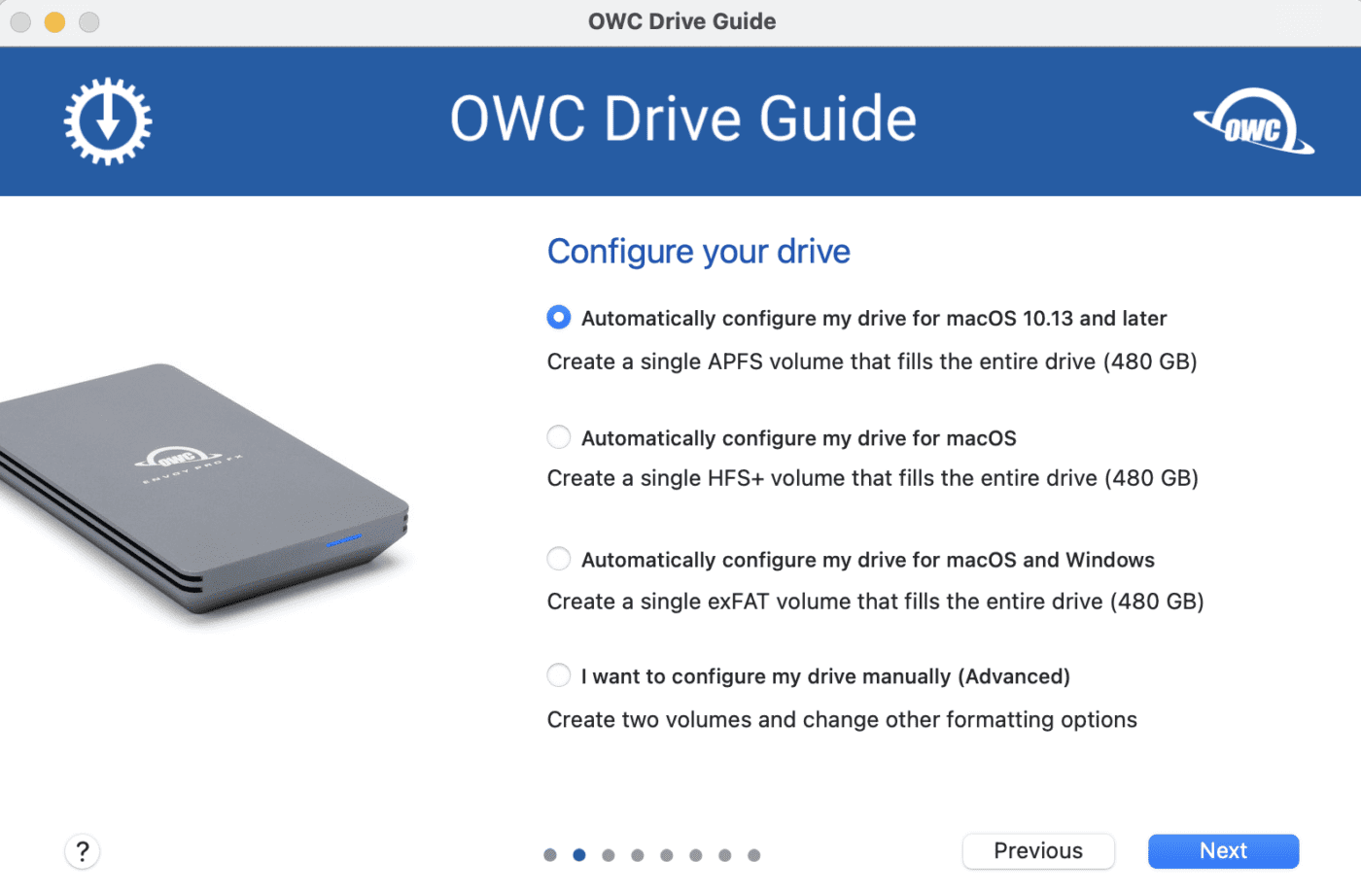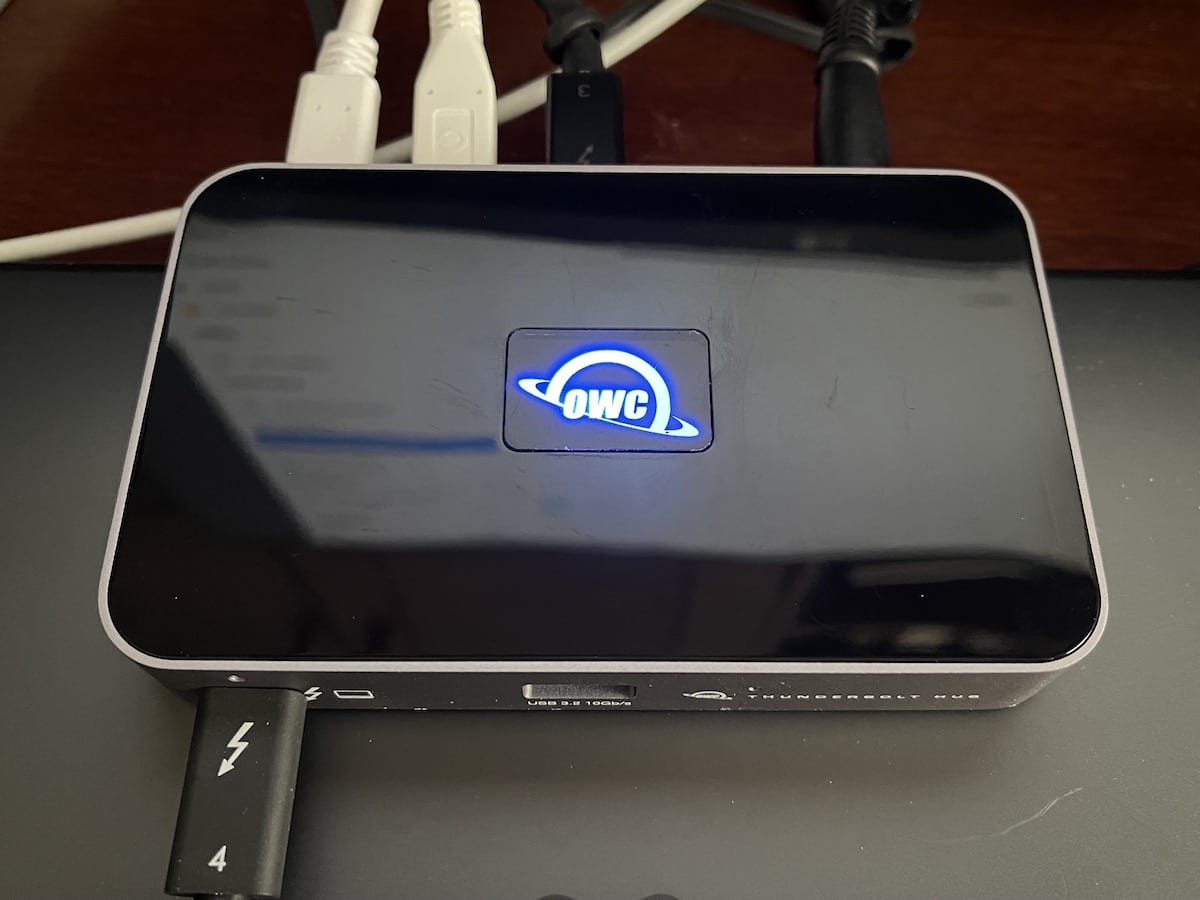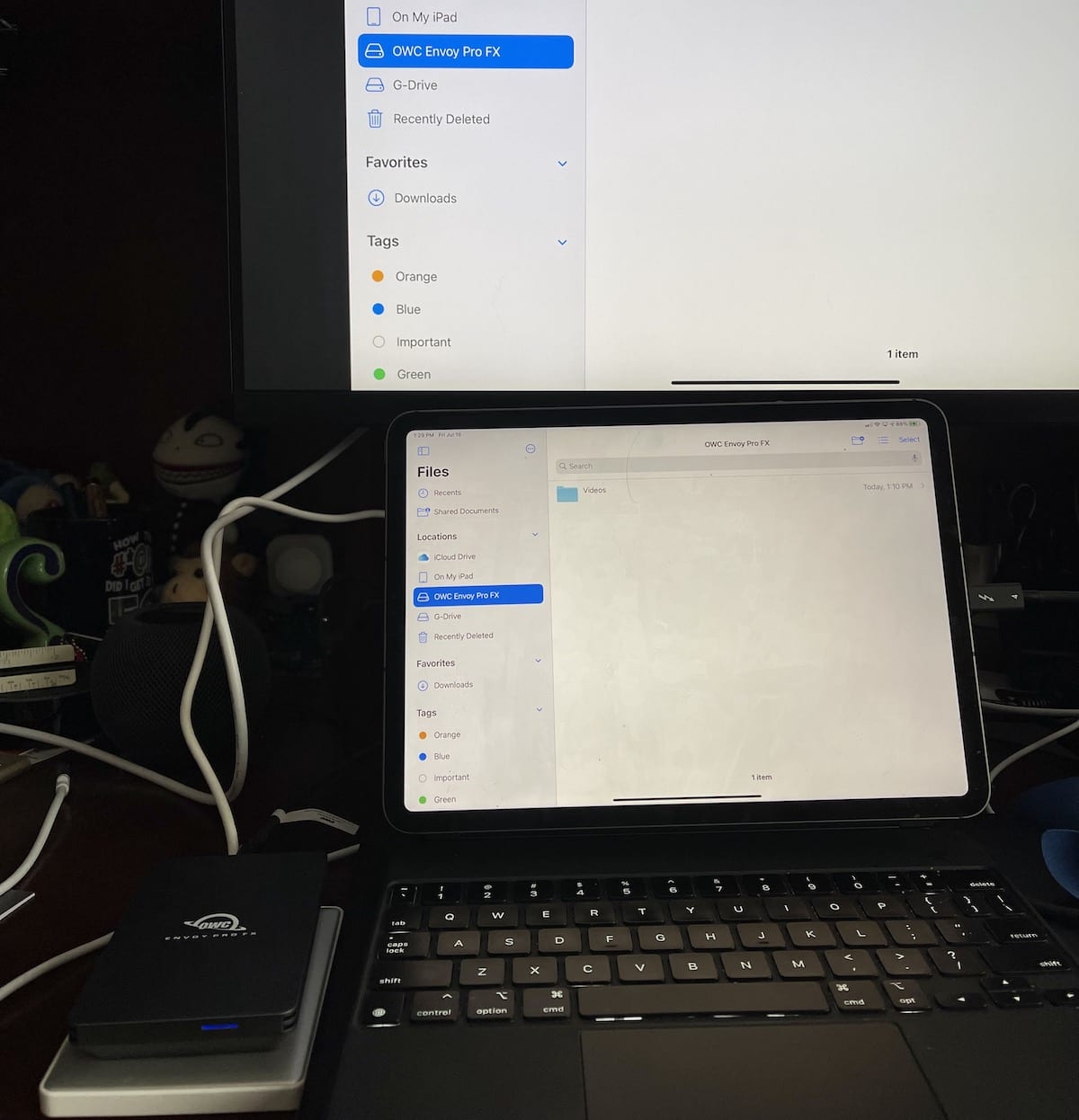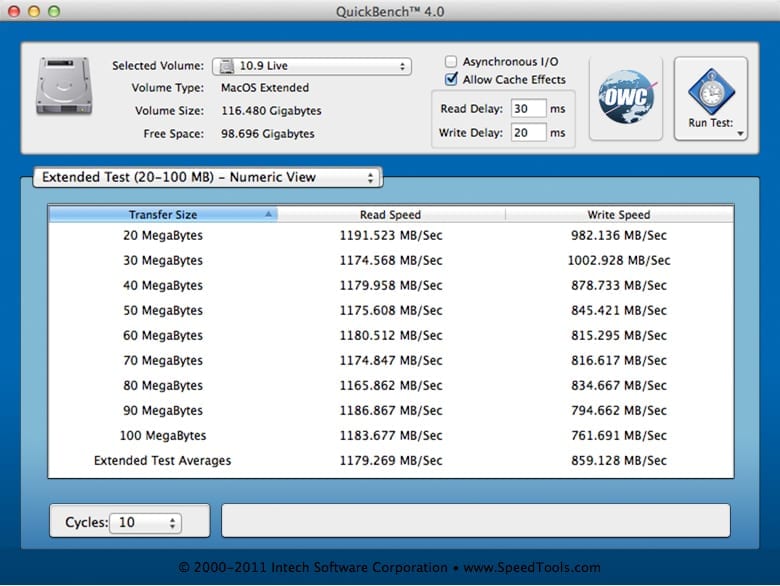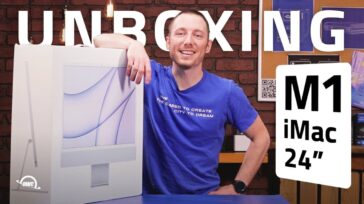The two iPad Pros introduced earlier this year have a truly “pro” feature: they support Thunderbolt and USB 4. The Thunderbolt 3 / USB 4 interface offers up to 40Gb/s throughput as well as USB 3.1 Gen 2 up to 10 Gb/s. When I reviewed the 11-inch M1 iPad Pro earlier this year, I wasn’t able to test the shiny new tablet with Thunderbolt hubs or drives. Today I take a look at how the 11-inch iPad Pro works with two great products: the OWC Envoy Pro FX SSD and OWC Thunderbolt Hub.
Envoy Pro FX SSD
First I’ll see how the portable and fast Envoy Pro FX SSD performs with some real-life iPad Pro benchmarks. Some possible use cases for the iPad Pro and this drive include backing up mass quantities of photos or video, so that’s what I’ll do.

Using the Envoy Pro FX with iPad Pro
To set up the SSD, you’ll need a Mac. Unbox the Envoy Pro FX, use the included Thunderbolt cable to connect it to a Mac, then click the OWC Setup icon (seen at right) on the Mac desktop.
After accepting the OWC License Agreement on the first screen of the Drive Guide, choose to “Automatically configure my drive for macOS 10.13 and later”. This creates a single APFS volume the same size as the drive — in this case, 480GB.
A few more screens provide an opportunity to install backup software and documentation, and then the drive is configured in seconds. That’s it! Drag the Envoy Pro FX drive icon to the trash to dismount the drive gracefully.
Connecting to the iPad Pro
Unlike the Mac, you won’t see an icon appear on the iPad Pro Home Screen when the drive is connected. Launch the Files app, plug the drive into the iPad Pro’s Thunderbolt / USB-C port, and it appears under Locations:
Like a drive on a Mac, you can create folders for easier organization. For my first experiment, I exported all 355 photos and videos I’ve taken so far in 2021 to the drive. That took 12.11 seconds for 1.08 GB (8.64 Gb), for a transfer rate of 0.71 Gbps.
Next, I selected 480 videos in the Photos Library and exported them to the Envoy Pro FX. The files totaled 27.99 GB (223.92 Gb) in size and took 57.2 seconds to transfer, for a transfer rate of 3.92 Gbps.
Comparison to a USB Hard Drive
Now, 0.71 Gbps and 3.92 Gbps might not seem impressive when compared to the 40 Gbps maximum throughput provided by Thunderbolt 3 / USB 4. Since the iPad Pro Thunderbolt port also supports USB devices, let’s compare the Envoy Pro FX speed with a USB-based portable hard drive.
For the 355 photos and videos, the export to the drive took 74.7 seconds — more than a minute more. The calculated transfer rate was .11 Gbps. The 480 videos took 375.44 seconds to transfer, for a transfer rate of 0.60 Gbps. In both cases, the Thunderbolt-attached Envoy Pro FX was about 6.5X faster than a USB hard drive.
What Do The Results Prove?
The results demonstrate that Thunderbolt provides a distinct speed advantage over USB-based drives when used with the iPadOS Files app. For backups or transferring files to/from an iPad Pro, Thunderbolt provides significantly better performance!
Using iPad Pro with the OWC Thunderbolt Hub
OWC Thunderbolt accessories not only open the door to improved storage performance, but expansion for the iPad Pro as well.
My usual office setup now consists of an M1 MacBook Air powered from the OWC Thunderbolt hub and connected to a 27-inch LG 4K monitor. As a “third screen,” I use the 11-inch iPad Pro and the macOS Sidecar capability. For backups, that Envoy Pro FX — connected through the Thunderbolt Hub — works perfectly.
On occasion, I want to use the iPad Pro (with Magic Keyboard) with the big screen. The monitor has a USB-C input and I could theoretically just plug it straight into the iPad, but using the Thunderbolt Hub provides an advantage. Through the Thunderbolt connection, I’m able to mirror the iPad Pro screen to the large monitor and recharge the device at the same time and connect several drives.
The photo below shows the 11-inch iPad Pro and OWC Thunderbolt Hub mirroring the iPad display, connected to the Thunderbolt Envoy Pro FX and a third-party compact USB-C hard disk, and receiving power at the same time.
The Advantage of the OWC Thunderbolt Hub
Anyone planning to use an iPad Pro as a “laptop replacement” should consider the OWC Thunderbolt Hub as a must-buy accessory. By providing access to multiple external drives, displays, and providing charging at the same time, the Hub adds amazing flexibility to the iPad Pro. Just being able to use external storage with the iPad increases its utility tremendously.
These OWC Thunderbolt accessories are a power duo when coupled with an M1 iPad Pro and seriously improve the usability of the iPad Pro in most day-to-day tasks.