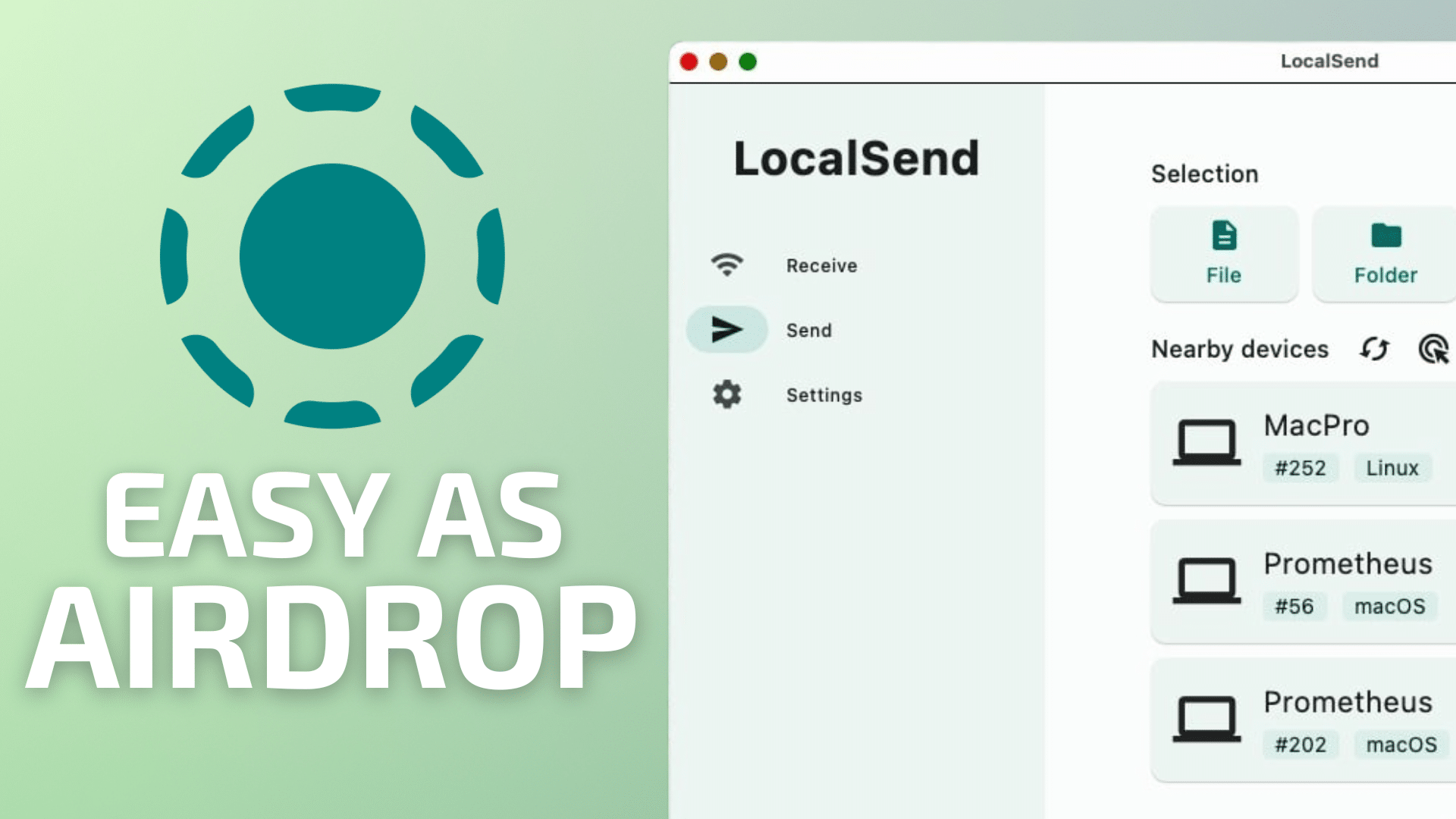
AirDrop is among my most frequently used features in the Apple ecosystem because it makes sharing files between my Mac, iPad and iPhone drop dead simple. Drag and drop your files to your Apple device of choice, and within seconds, it’s there.
Wouldn’t it be great if there was an AirDrop-like application that would allow for sharing files cross-platform, without the need to know IP addresses or other esoteric information? And wouldn’t it be even better if such an application was free of charge?
Boy, howdy. You’re in luck!
Enter LocalSend, a free, open-source cross-platform application that lets users easily share files to nearby devices. Specifically, LocalSend works on Mac, iOS, iPadOS, Linux and Windows devices that are on a shared local network.
LocalSend is very easy to use, making it ideal for non-techies and techies alike. Install the app for all the devices you want to access. Once LocalSend is launched, it will automatically look for other devices on your local network.
Initially, your devices will show up with pre-populated names (usually based on a fruit of some type, like “Determined Melon”, for example). You can always edit the names to your preference.
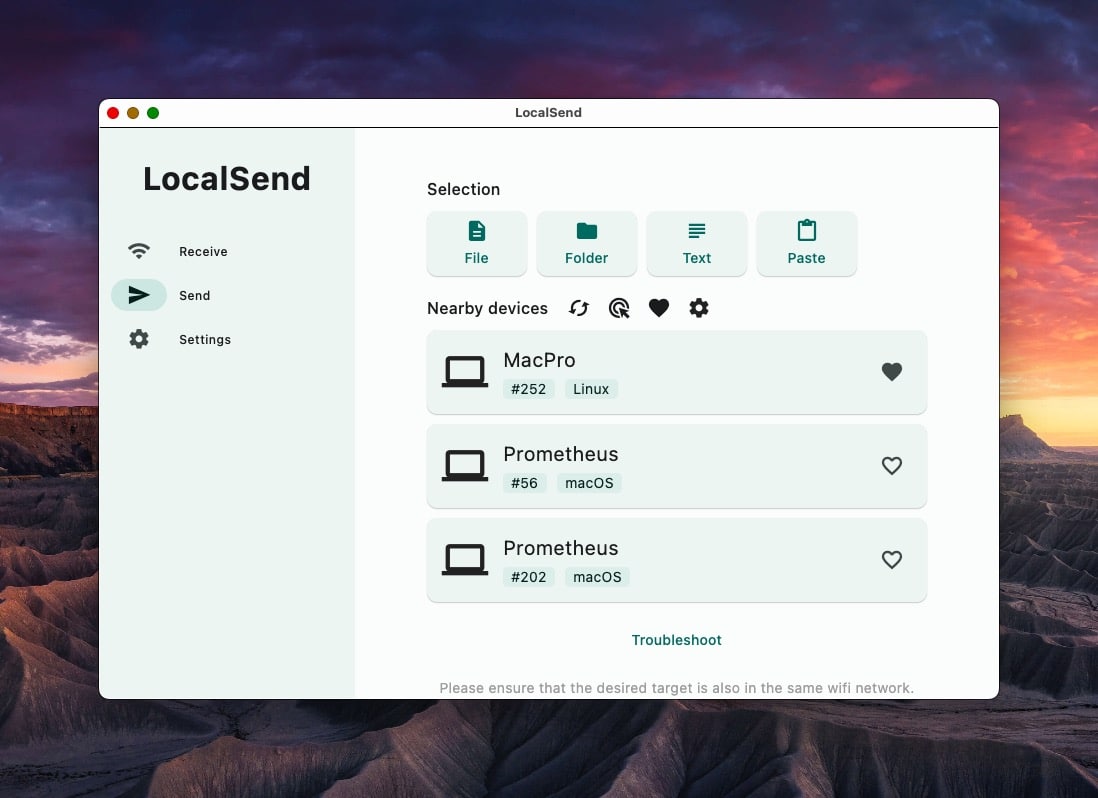
LocalSend’s interface is simple and uncluttered. On the left are your tasks. You can send or receive files, folders, text or clipboard items. Also on the left are settings, to customize LocalSend to your liking.
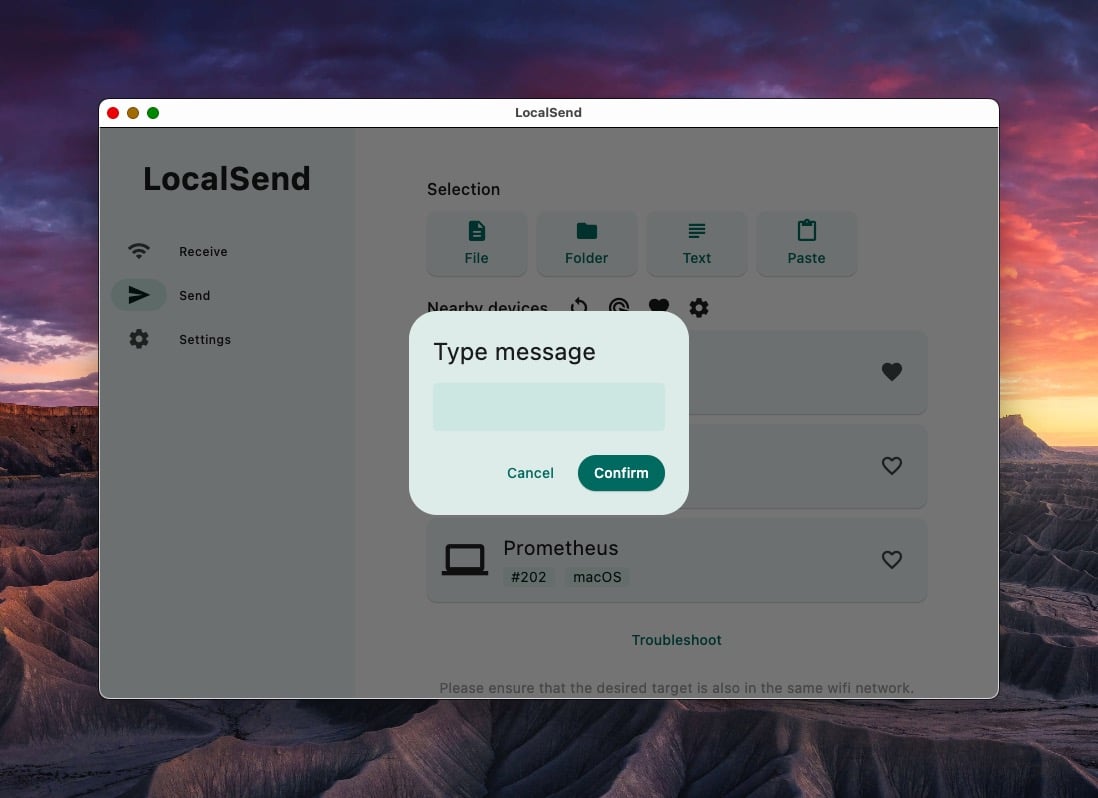
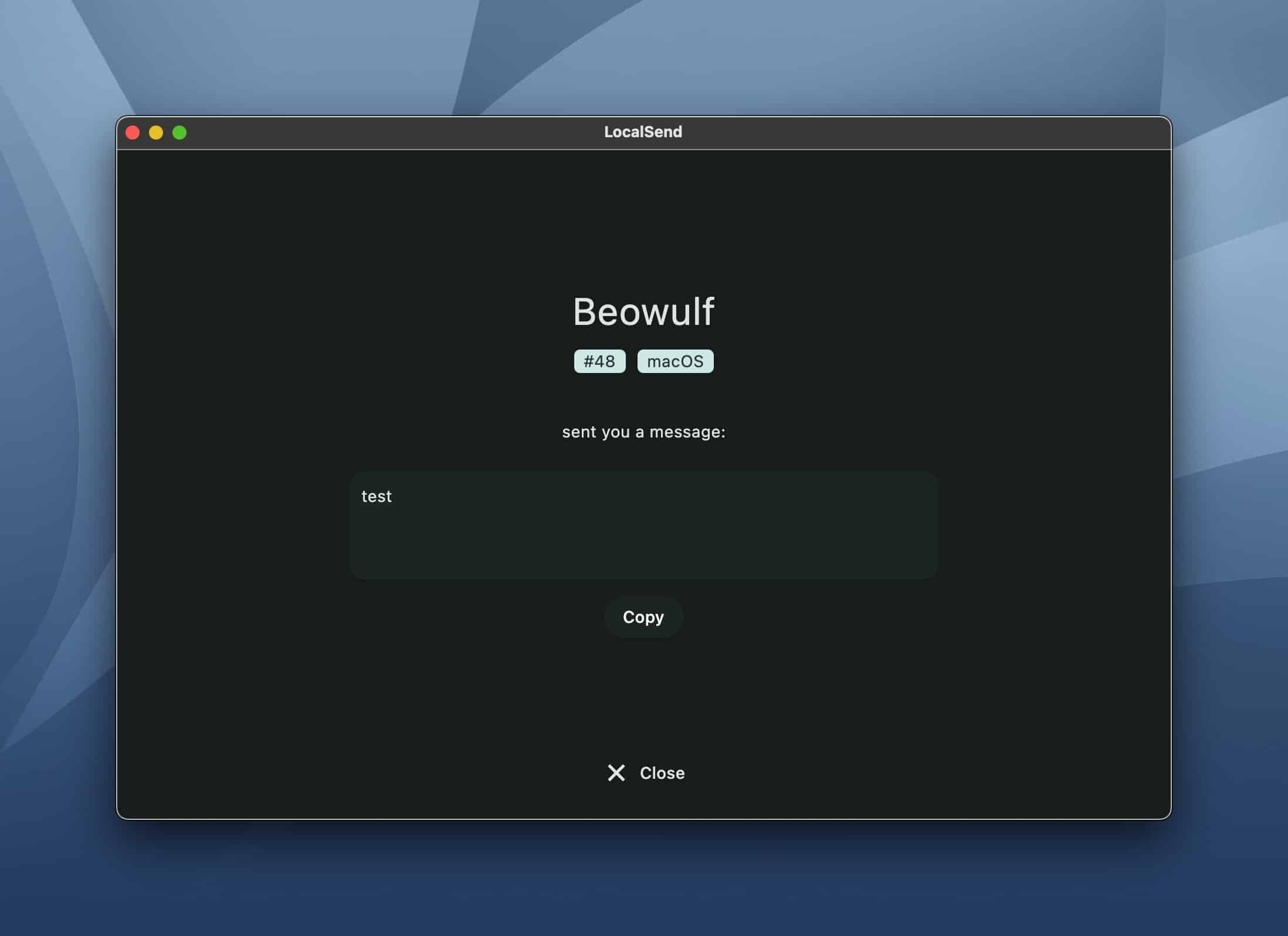
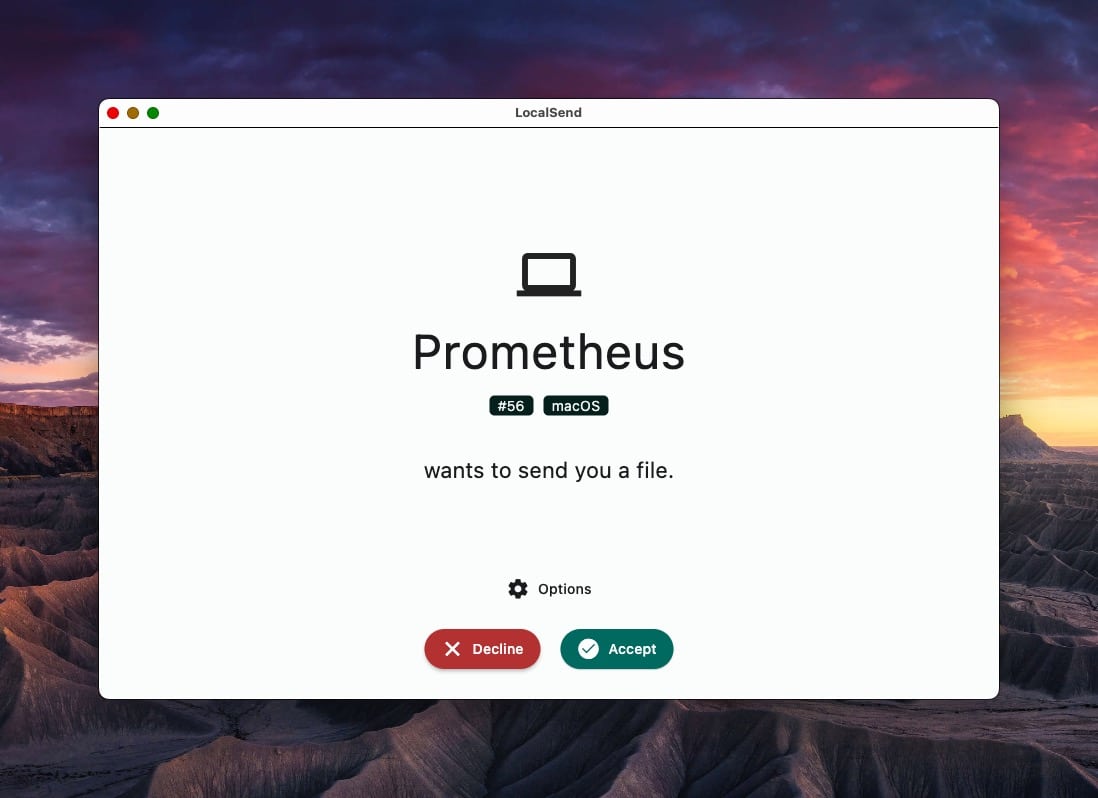
Selecting Receive will show your current machine, with its name and numerical assignment; the number assigned to a device corresponds to the last digit of your machine’s local IP address. Your device will be actively looking out for incoming files.
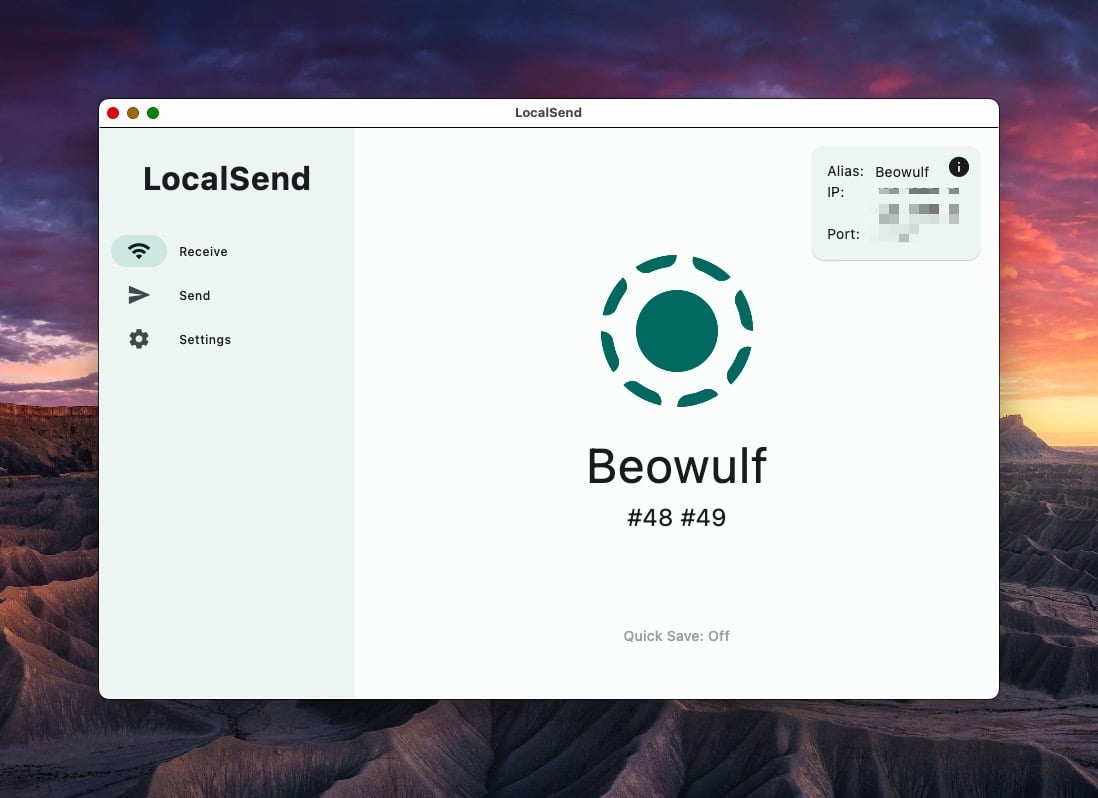
Clicking on the info icon will display your current device’s alias, local IP address and corresponding port.
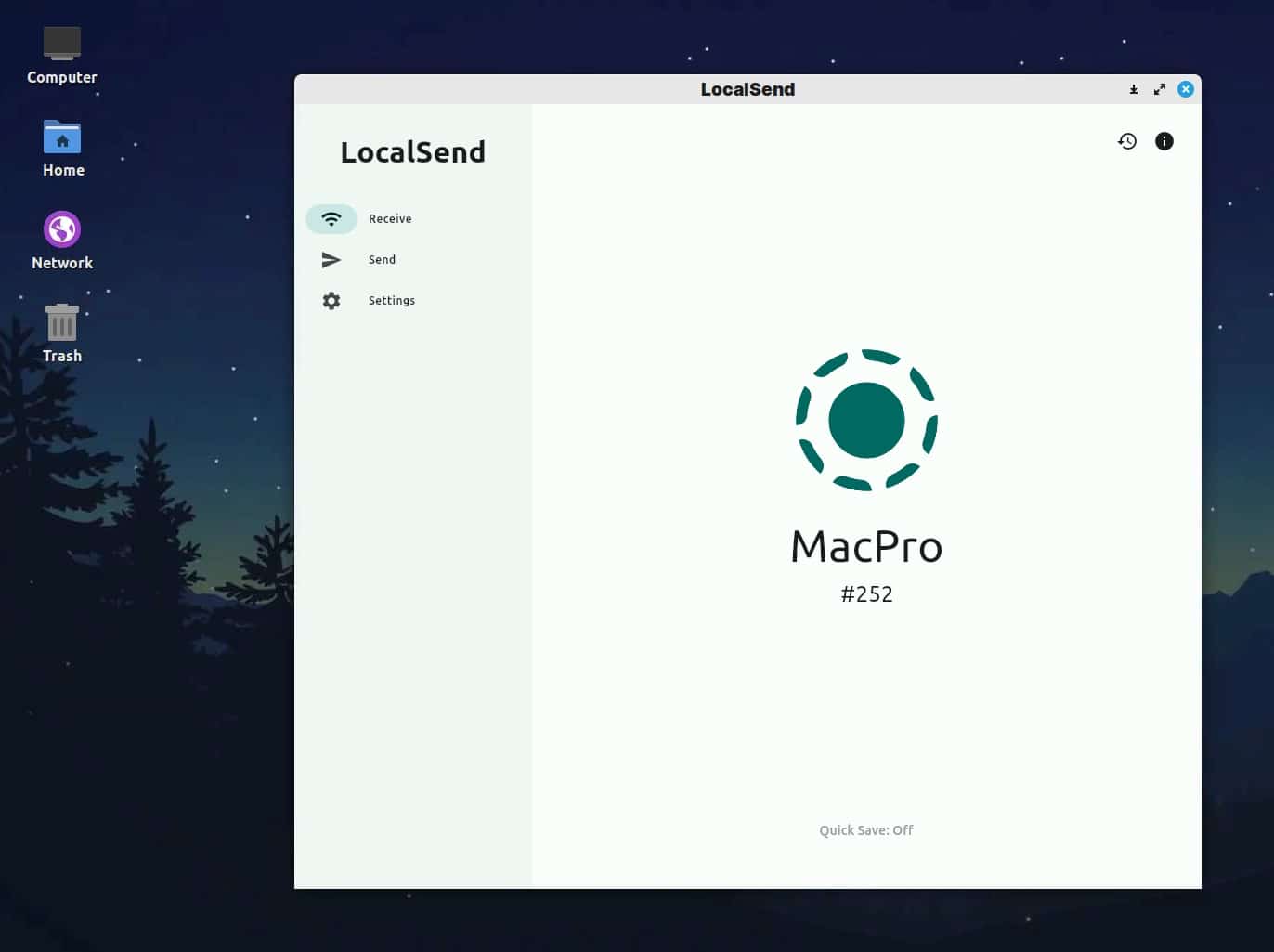
Choosing Send will show you a list of your nearby devices to send files, folders, text or your most current clipboard item to. If you have a machine that has both wireless and wired local Ethernet addresses, both options will be visible. LocalSend gives users the ability to manually enter an IP address, if the device you are attempting to access is not already on the list. (I prefer using the Refresh option, which automatically re-scans your local network to find other local machines running LocalSend.
LocalSend’s settings let users customize LocalSend by way of themes, languages, and the specific folder to use for received files. If you’re running LocalSend on a Linux device, you can optionally have LocalSend automatically start when logging into your machine. (Mac users will have to go to the System Settings and assign LocalSend as a login item.)
I’ve tested LocalSend with the following devices:
- iPhone / Linux
- MacBook Pro (M1 Pro) / MacMini (i7 Intel)
- Mac / Linux
- Linux / iPad Mini
LocalSend supports Windows, but I did not test this personally as I do not have access to a Windows machine.
With LocalSend, sharing files, folders, text and clipboard items between the aforementioned devices worked without issue each and every time. Using LocalSend has eliminated my need for using a dedicated FTP program to access other devices on my local network. There is no need to memorize IP addresses. Best of all, this program is grandma-proof.
LocalSend is a stellar, free, open-source program that makes short work of sharing files, folders, text and clipboard items to other nearby machines. In my testing, I found LocalSend to be very simple to use, with rock-solid stability. I can see LocalSend catching on in both businesses and classrooms where multiple devices are used. LocalSend gets my highest recommendation.
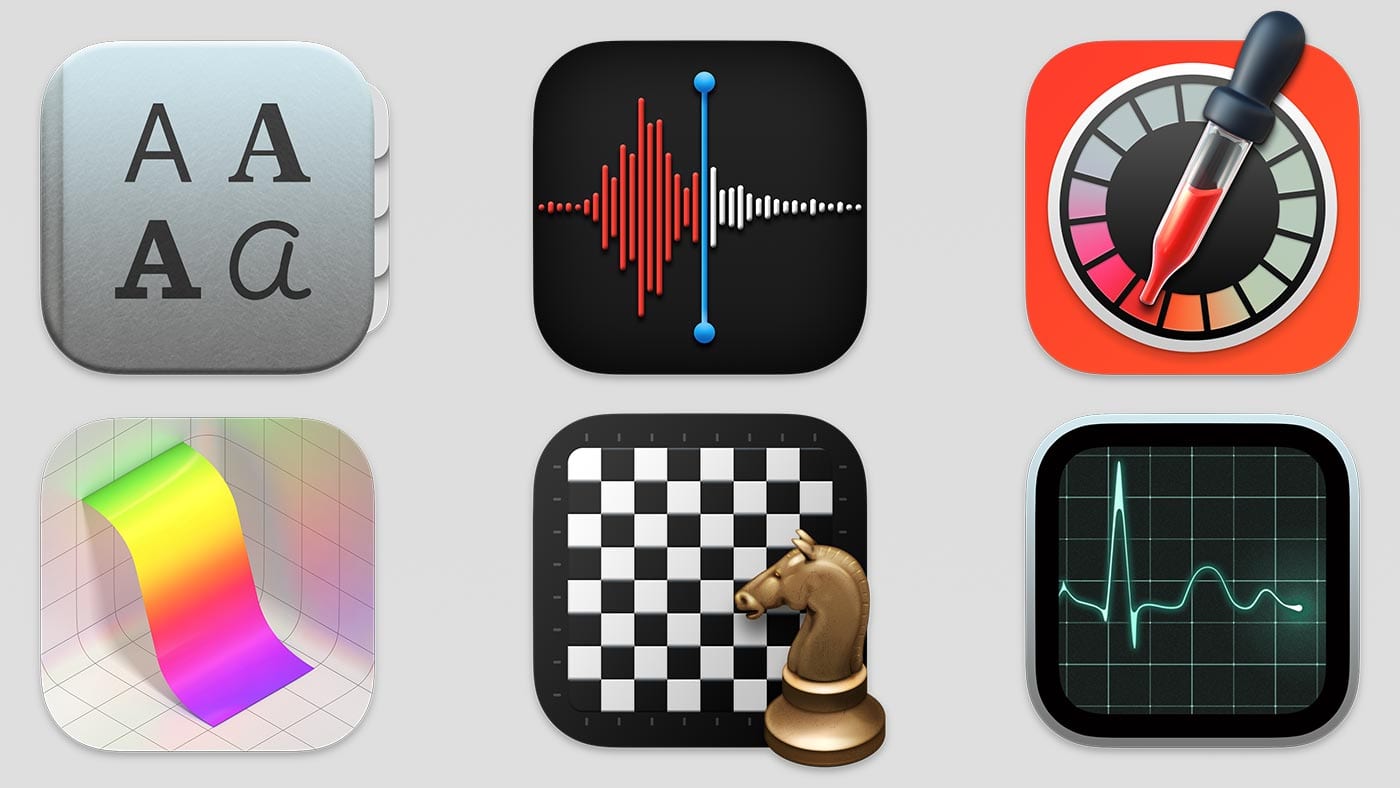
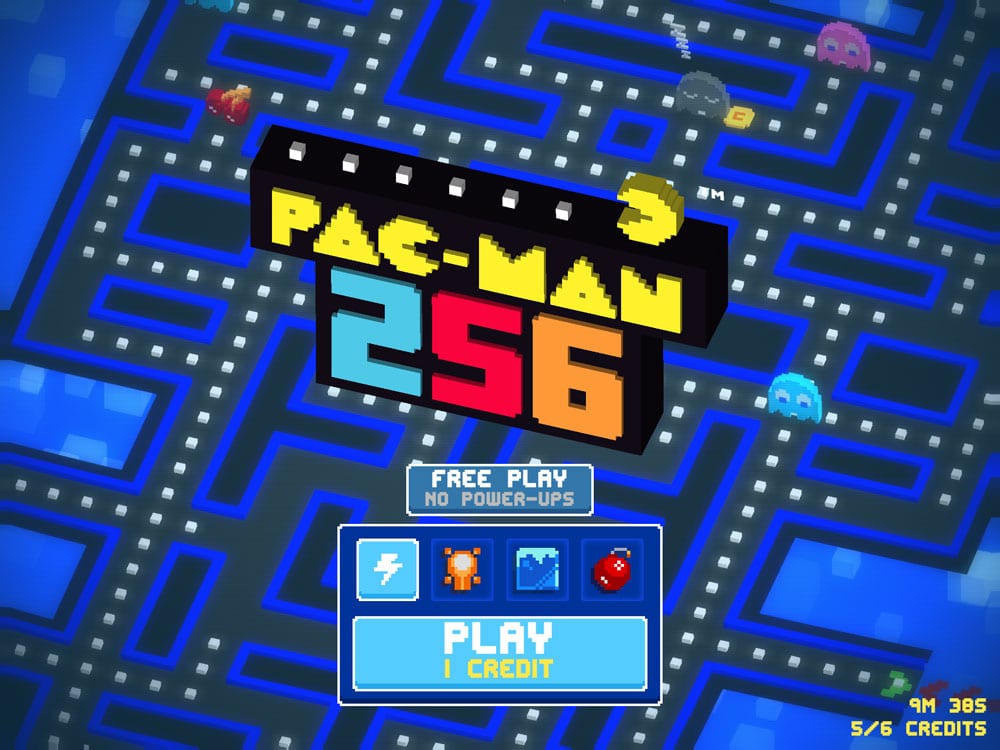

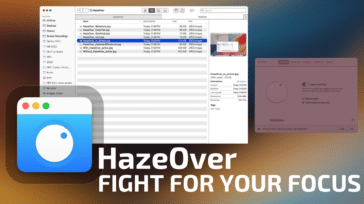
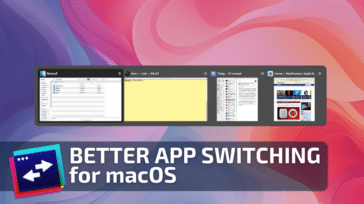
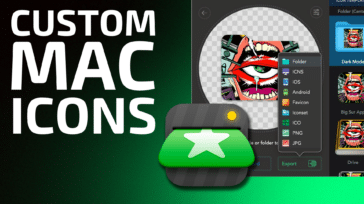
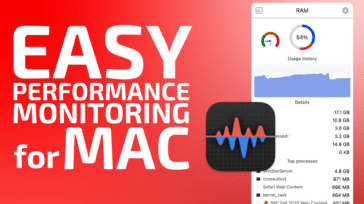


Great review of Localsend, Krishna.
Could you also review Feem?
Feem is like Localsend, but with support for resumable file transfers. Resumable file transfers come in very handy when your large file transfers get interrupted for one reason or the other.
Feem is also smart enough not to duplicate files it has already transferred. This saves you time and diskspace.
One last major difference is that LocalSend is a half-duplex utility, whereas Feem is full-duplex. This means that Feem allows you to send and receive files at the same time. You don’t have to wait for one large file transfer to finish before sending another file, or receiving a file from another device.
Give it a try at https://feem.io and let us know if it works for you.
Cheers.
Replies do not show until you post a new message. I have reported this issue before.
What about Mac and Android, and vice versa?