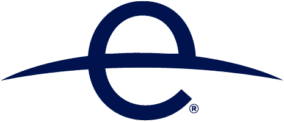
49 years ago, April 22, 1970, Earth Day was born, at a time when many cities in the US were covered in hazy smog. Pollution in many forms was contributing to environmental problems, causing health concerns, and many species were becoming lost to us, not to be seen again.
On the first Earth Day, many of us spent the day cleaning up roads, rivers, or ocean beaches. The spirit of that first Earth Day helped move forward the creation of the Environmental Protection Agency, the Clean Water Act, and the Endangered Species Act.
This Earth Day we can celebrate the recovery of many species and their habitat. Our cities generally have much cleaner skies, and our dirtiest rivers have become places where life now thrives.
Earth Day reminds us there is always more to do, and not everything requires large-scale projects. In many cases, just like during that first Earth Day, individuals can bring about large-scale changes with small, simple commitments.
Earth Day at OWC
OWC believes in environmental stewardship and has worked to build sustainable practices at all levels of its business. Wind power, geothermal heating systems, and solar are just some of the green power sources that OWC makes use of. Recycling, conserving water, reducing product-packaging size, and reusing shipping material all help contribute to a low environmental footprint.

How to Help Reduce Your Environmental Footprint
There are many ways you can reduce your environmental footprint, but an easy place to start is to consider this three-point system whenever you need to replace an item, such as your Mac or iOS device:
- Upgrade your electronics where possible.
- Reuse your products when you can.
- Recycle your electronics when the time comes.
Upgrades
Upgrading can allow you to increase the productive lifetime of your favorite device, keeping it out of the landfill for as long as possible. For the Mac users amongst you, this can take the form of:
RAM upgrades, which can allow your Mac, the macOS, and its apps to perform better, be more responsive, or simply let you run more apps at one time. In many cases, the performance increase seen by adding more RAM can remove the need to replace an older Mac.

If you have a Mac that allows additional RAM to be added, this can be a very cost-effective way to lengthen the life of your Mac. Check out the My Upgrades Guide to see if you can add more RAM to your current Mac.
Storage upgrades not only let you store more data locally on your Mac, they can also bring about a performance improvement by freeing up space for the macOS and its apps to make use of.
But that’s only the beginning of what a storage upgrade can do. If you’re using older, spinning disks as your primary storage environment, you’re missing out on the big performance increase you can get by upgrading to SSDs. Solid State Drives come in many forms and performance levels. You can replace a basic 3.5 inch or 2.5-inch rotational drive with an SSD equivalent and see an immediate improvement.
You can also make use of some of the newer storage technology to really put your Mac on the fast track, by replacing what may be a slower internal drive with a super fast Thunderbolt-based external storage system that will blow the doors off your Mac and bring new capabilities to it, whether it’s a desktop or laptop.

Of course, don’t forget you can reuse the older storage system you’re ‘reupgrading’ as part of your backup or archive system, or perhaps as slower speed bulk storage. The point is, don’t toss out your old drive, place it in a new external enclosure and use it with your Mac or other hardware.
Video upgrades are not as common with the Mac, but there are two GPU options that can breathe new life into a slower Mac. The first is for those using a 2010 through 2012 Mac Pro. The older Mac Pro made use of pretty much standard graphics cards, and that makes them an easy upgrade.
The Radeon RX 580 graphics card brings 8 GB of graphics RAM and produces up to 12.5 times the performance of the older Radeon HD 5770 found in many Mac Pros. But it’s not just a performance booster. The RX 580 is a Metal compatible graphics card that will allow the older Mac Pro to be upgraded to run macOS 10.14 Mojave.
The other GPU option to consider applies to Macs that have a Thunderbolt 3 interface. The OWC Mercury Helios FX 650 eGPU (external GPU) allows you to house a GPU card in its external enclosure and make its graphics processing power available to your Mac.;
The macOS directly supports the use of eGPUs; many apps, such as the recently released Adobe Creative Cloud video editing suite, can take advantage of an eGPU connected to your Mac, increasing performance and reducing the time for exporting video, rendering, and faster effects operations.

Docks can provide support for many different peripheral interfaces that an older Mac may be lacking. Available in many form factors, from travel docks for those on the go, to high-performance Thunderbolt 3 docks that can support 14 ports, ensuring you can connect your Mac to just about anything, including 4K video, Gigabit Ethernet, USB 3.1 Gen 2, and digital audio.
OWC offers rebates for recycling some of your old components. As an example, when you upgrade RAM, you may see an offer for a trade-in allowance for your old RAM.
Check the OWC Rebate Center for further details.
Reuse
At some point, after exhausting the upgrade options, an older Mac will meet the end of its useful life for you. But instead of tossing the old Mac out, consider finding a better use for it and extending its lifetime, if not for you, perhaps for someone else.
There are many reuse options. Perhaps you can use it at work or home as a dedicated media server, file server, or image library. It may also work well as a dedicated gaming system, a test environment to try out new apps, or for general beta testing.
You can also consider installing other operating systems. Your old Mac can host many systems, including Windows and Linux. You can even turn your laptop Mac into a Chromebook if you wish.
And don’t forget that Macs can be erased and restored to a like-new state, allowing you to hand them down to someone else, perhaps a family member, or donate them to a worthwhile organization in your community.
There are also organizations that work with partners around the world and can put your old electronics to good use. A small effort, such as donating an old laptop, can make a world of difference by helping a group of children somewhere across the globe learn the basics of operating computers. This can lead to better jobs and providing better for their families. It’s a very real low effort/high impact way of repurposing your unused laptop.
Recycle
If you can’t find a reuse for your Mac it may be time to recycle. If you’re planning on replacing your Mac or iOS device with something newer, you’ll find many resellers offering a recycling or trade-in program.

Apple has its own trade-in plans that allow you to turn in smartphones, tablets, computers, watches, drives, mice, keyboards, printers, iPods, and more. In some cases, Apple will provide an Apple Store credit for the device, or will just provide you with a means to recycle your device, ensuring it is broken down into components that can be reused and recycled instead of taking up space in a landfill. In all cases, Apple will send you a prepaid shipping label, so aside from a little time to pack an item up, the shipping cost is free to you to recycle the device, or you can bring it to any of the Apple retail stores.
Apple isn’t the only one encouraging electronics recycling; you’ll find similar options at most retail electronics stores, at local community recycling centers, or other local organizations.
Energy
iOS and the macOS provide a number of ways for you to tune energy use on your devices. For iOS devices and portable Macs, the concern most users have is to maximize battery life and minimize the downtime when it’s necessary to recharge the battery.
The tricks for maximizing battery life also happen to be the same ones for minimizing energy use. You can read more in the Rocket Yard Guide: How to Maximize the Life of Your Device’s Battery.
Mac desktop users may not be as concerned about energy consumption since there’s no “battery” to worry about. But minimizing energy use can still play an important role in lengthening the lifetime of your Mac, its displays, and its storage peripherals. And of course, reducing energy consumption can help your pocketbook or wallet.
You can use the Energy Saver preference pane on your Mac to control basic energy use, such as how long to keep the display on. Reducing the time the display is actively lit can increase the lifetime of the display’s backlight and reduce energy usage. You can also put drives to sleep when not in use. This can prevent wear and tear on drive spindles, extending the spindle-bearing lifetime in a rotational drive.
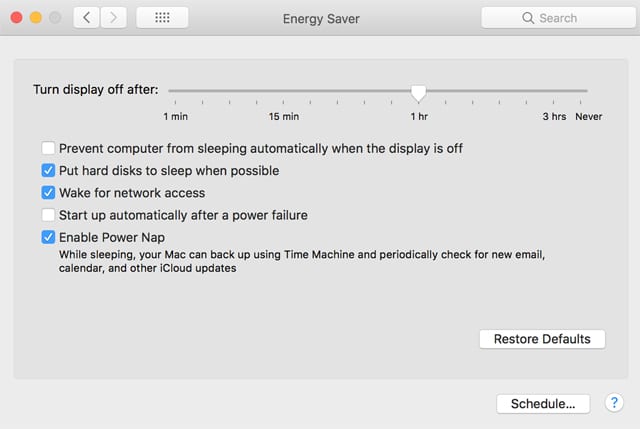
You’ll find other options in the Energy Saver preference pane, depending on the type of Mac you are using. Go ahead and give them a try; you can find additional details about the settings by clicking or tapping the question mark (?) button in the bottom right of the window.
Let your Mac sleep or turn it off? This is a question that can spark an ongoing debate about which is better. The answer is really up to you. The amount of energy saved per person if they turned their Mac off when not in use is minimal, amounting to a handful of change per year. On the other hand, if you add up all the people using a computer and how much energy is used when turned on verse turned off, the numbers become more significant.
I tend to shut my Mac down when not in use, but there are good reasons to leave it running as well. Take a look at the Rocket Yard guide: Tech Tip: Should You Shut Down Your Mac or Let it Sleep for more information.
Every Day is Earth Day
Small changes can have big impacts when enough people work together. Keeping your electronics out of the landfill can be an achievable goal, just remember to:
- Upgrade your electronics where possible.
- Reuse your products when you can.
- Recycle your electronics when the time comes.
Let us know how you celebrated Earth Day, in the comments section, below.


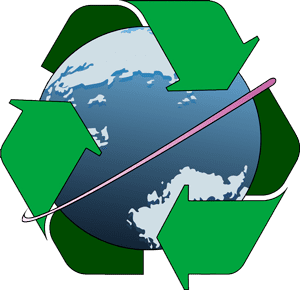






Stop using batteries as much as possible. Apple should bring back wired Magic Keyboard with Numeric Keypad & wired Magic Mouse 2.
Besides, having to charge the wireless ones is a pain in the back, and wireless is utterly unnecessary for them.
I’m still using a wired keyboard with my Mac’s, but would not go back to a wired mouse. I use rechargeables in my older Magic Mouse and the set of 4 batteries I use have lasted 4 years so far.
Tom
I’m with you. Just bought 3 new mac minis for my office and am disappointed that the wired keyboards have been discontinued.