 RAM upgrades can be both the simplest and least expensive ways to extend the productive life of your Mac. They can also improve general performance by allowing you to have more windows open, have more “stuff” on your desktop, and run more apps concurrently, without taxing your Mac significantly.
RAM upgrades can be both the simplest and least expensive ways to extend the productive life of your Mac. They can also improve general performance by allowing you to have more windows open, have more “stuff” on your desktop, and run more apps concurrently, without taxing your Mac significantly.
Increasing memory can also be advantageous to specific apps that are either known as memory hogs or simply will perform better with more memory available to them. Video editing apps, such as Final Cut Pro, as well as image editing tools, such as Photoshop, are good examples of how adding more memory can affect an app’s performance. By default, Photoshop will use up to 70% of available RAM. There are many tricks to make the best use of available RAM, such as closing unused windows, decreasing the number of patterns and brushes loaded by Photoshop, and preventing the loading of fonts that aren’t needed, all tricks to keep the app’s performance up with available RAM.
Increasing the installed RAM in Photoshop will not only process images faster, but let you load more brushes, fonts, and add-ons to allow you to more effectively work with your images.
Video editing apps generally do well with additional RAM to allow for larger frame buffers, to help increase real-time editing performance, or to move some cache files from disk to RAM for better performance.
And it’s not just pro tools like Photoshop that benefit from additional RAM. Apps such as GarageBand, Photos, web browsers, and mail apps can all benefit from more memory if the apps load a lot of libraries, plug-ins, or add-ons. Even your word processor could be slowing down if you’re working with large documents, images, and a few add-ons.
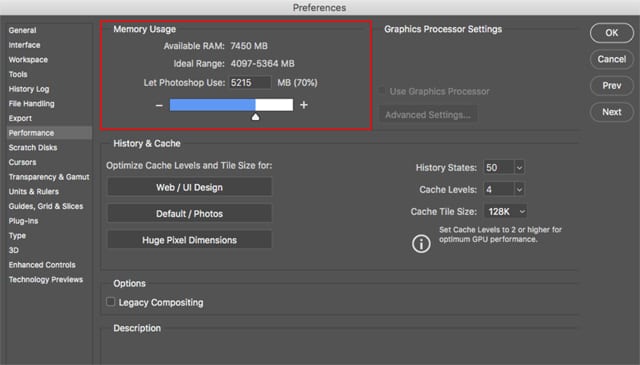
Even if you’re not using an app that needs lots of RAM, you may benefit from additional memory if you’re the type of user who likes to leave apps and windows open as you flit from one task to another. Or perhaps you’ve toned down the visual effects your Mac uses or refrained from using some of the new Mojave features, such as dynamic desktop because you often run low on free memory. These are all good reasons to consider increasing the amount of RAM installed on your Mac.
How to Know When Your Mac Needs More RAM
There are a number of ways to tell when more RAM is needed; one of the most common is the sluggish performance you encounter as free RAM space becomes smaller and smaller. This can show up as spinning cursors, jumpy scrolling, jumpy cursors, and tasks taking a longer time than usual to perform.
You can also use one of the many performance and troubleshooting utilities available to actually see how RAM is being used. You can view not only how much memory is in use, but also which apps or services are using the most RAM. This can help you see how the amount of RAM in your Mac is affecting performance.
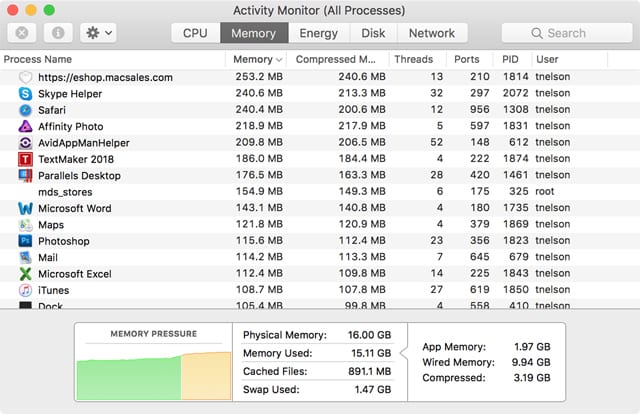
You can use Activity Monitor, a utility that comes with your Mac, to monitor your Mac’s performance, including how memory is being used. I highly recommend keeping the Activity Monitor app open as you use your Mac during a typical day. You can find details about using Activity Monitor, as well as other memory monitoring tools, in the Rocket Yard guide: Tech Tip: How to Monitor Your Mac’s Memory Usage.
After monitoring your memory use, you may come to the conclusion that adding memory is just the thing to do to see an increase in performance and productivity, which brings us to the next question:
Which Macs Support User Upgradeable RAM?
In the early days of the Mac, most models had memory slots that allowed users to upgrade RAM as needed. This allowed buyers to bypass the more expensive RAM prices Apple charged, and purchase a Mac with the minimum memory installed. You could then upgrade the RAM yourself, at a considerable discount.
Over time, Mac models have been produced with easy-to-upgrade RAM designs that just about anyone can take advantage of. There have also been Mac models that required various levels of disassembly to upgrade RAM, making it slightly more difficult, or in some cases, a task that is a bit of an undertaking even for advanced users.

There have also been a number of Macs that have no user-upgradeable memory slots at all; instead, the memory is soldered directly to the logic board, preventing upgrades.
Recently, Apple brought back upgradeable RAM in two of their desktop models:
- 2017 version of the 21.5-inch iMac, which can be upgraded to 64GB using OWC Mac RAM, which doubles the memory capacity over what Apple offers.
- 2018 Mac mini, which you can upgrade from the base offering of 8GB to a whopping 64GB using OWC memory upgrade kits for the Mac mini.
The previous version of these models had memory that was soldered in place. With the release of the two newest models, the entire desktop series of Mac models now all have RAM that can be upgraded by the user. OWC Memory Install videos make even the difficult manageable.
Unfortunately, the same can’t be said of the laptop lineup. While previous generations of the MacBook and MacBook Pro have upgradeable RAM, current generations lack the ability to add more RAM than what they were originally configured with. If you would like to see upgradeable RAM in future Macs, you can leave a suggestion on Apple’s product feedback form.
Here is the current list of Mac models with upgradeable RAM:
iMac: All of the iMac models, from the original fruity-colored iMacs to the 2011 21.5-inch (iMac12,1) had memory that was easily accessible. In later model iMacs, the RAM slots can be accessed by removing a couple of screws and removing an access panel built into the bottom of the iMac.
With the advent of the slimmer iMacs in 2012, the ability to upgrade the 21.5-inch models became a bit more difficult, requiring the removal of the display panel and accessing the back of the logic board. The RAM was still easily upgraded once the memory slots were exposed.

The larger 27-inch iMacs retained a memory access panel on the rear of the iMac that could just be popped off to reveal the RAM and the memory slots for a quick upgrade that anyone can accomplish.
The 2014 and 2015 iMacs, along with the 2015 Retina 4K model, do not have upgradable memory. The RAM is directly soldered to the Mac’s logic board, preventing the user from adding RAM.
In 2017, the 21.5-inch iMac models returned to upgradeable RAM, though the process still requires removing the display and disassembling some interior components.
iMac Pro: The 2017 model of the iMac Pro makes use of conventional RAM slots, but the iMac will still need to be disassembled, including removing the display, cooling system, internal speakers, and logic board.
Mac Mini: The Mac mini has had user upgradeable RAM throughout its history; that is until the 2014 model came along. As it did with many other 2014 Macs, Apple chose to solder the RAM directly to the logic board, and effectively prevent users from upgrading the RAM themselves.

With the 2018 Mac mini, Apple came to their senses, and the Mac mini once again has RAM that a user can upgrade, though some minor disassembly is required to gain access to the RAM slots.
Mac Pro: All of the Mac Pro models, including the older cheese grater models and the 2013 cylindrical model, provide easy access to the RAM slots, making upgrading RAM an easy process.
MacBook: The MacBook models from 2006 through 2010 all made use of memory slots that made RAM upgrades a simple task for users.
MacBook Retina: The 12-inch MacBook with Retina display introduced in 2016 makes use of RAM soldered directly to the logic board, preventing RAM upgrades.
MacBook Pro: All 13-inch, 15-inch, and 17-inch MacBook Pro models from 2006 through 2012 have user upgradeable RAM.
MacBook Pro with Retina Display: MacBook Pro models with Retina displays (2013 and later) do not have user upgradeable RAM.
Vintage Macs: The older Mac models, including Quadras, the Power Mac G3, Power Mac G4, Power Mac Cube, Power Mac G5, eMacs, iBook, PowerBook, and the Xserve all have memory that is user upgradeable, and Other World Computing has the proper memory modules available for these vintage Macs.
- OWC Vintage Mac upgrade guides (scroll to the bottom of the page).
Upgrade Service: Some of the memory upgrade processes are easier than others. Adding RAM to a 27-inch iMac is about as easy as it gets while upgrading the RAM in the iMac Pro requires a major disassembly of the Mac that may be better carried out by an experienced technician.
If you would like to add more memory or storage to your Mac but would feel more comfortable with a certified professional installation, OWC can perform the desired upgrades for you. Find out more at OWC upgrade service.
Further Reading







