Why I need four Thunderbolt ports
I have read a lot of complaints about the new M1 based Macs only having two Thunderbolt ports. Having only two ports doesn’t seem like enough for professional use. Both my 2019 16 inch MacBook Pro and my 2018 Mac mini have four Thunderbolt ports, and I can’t imagine using a Mac with only two.
My desire for more than two ports comes from using bus-powered devices like the OWC Envoy Pro EX and the OWC Thunderbolt 3 10G Ethernet Adapter. Both of them have only one Thunderbolt connection, so they must either be connected to a dedicated Thunderbolt port on my Mac or be at the end of a chain of devices.
On Intel Macs, each pair of Thunderbolt ports is actually one bus
My other concern is that both my Macs only really have two Thunderbolt buses. Each pair of Thunderbolt ports on my Intel Mac is connected to a single bus powered by a dedicated controller chip. Since the two ports in a pair are connected to one bus, they share the Thunderbolt bandwidth. The total throughput of both ports together on a single bus is limited to 2,800 MB/sec.
You can confirm the number of Thunderbolt buses in your Mac by viewing the System Report window (select About This Mac in the Apple menu and then click the System Report… button). Then click on Thunderbolt in the column on the left. Here is what I see on my 2019 16 inch MacBook Pro, showing the two Thunderbolt buses. (4 ports = 2 pairs of ports = 2 Thunderbolt buses)
Things are different on the M1 Macs
We received our first M1 Mac last week, and I have been using it ever since to debug and test the ARM version of the SoftRAID driver. The first thing I noticed was that the System Report indicated that there were two Thunderbolt buses, just like my 2019 16 inch Mac Book Pro.
Wow, that’s unlike any other Thunderbolt-equipped Mac I’ve ever used. System Report indicates that there are two Thunderbolt buses, one for each of the Thunderbolt ports!! This means that each port has its own dedicated bus and doesn’t have to share its bandwidth with any other port. Each one will have 2,800 MB/sec all to itself. I was a bit skeptical and wanted to test this to be certain.
Testing the bandwidth on the two Thunderbolt ports of the M1 Macs
I used the AJA System Test Lite application, a file I/O benchmarking application, to test whether these two ports were indeed connected on separate Thunderbolt buses. I set up two OWC ThunderBlades and connected each to a separate Thunderbolt port on the M1 Mac mini. Each ThunderBlade contains 4 NVMe SSDs, so I created a stripe (RAID 0) volume using all eight blades to test performance. If the two Thunderbolt ports share bandwidth, I will not be able to read or write faster than 2,800 MB/sec, the limit of a single Thunderbolt bus. If the two ports are indeed on separate Thunderbolt buses, I will see faster performance.
The results using AJA System Test show that the 2 Thunderbolt ports of the M1 Mac are indeed on separate Thunderbolt buses as I get over 3,500 MB/sec reading from my stripe volume.
What about only being able to connect two Thunderbolt devices to the M1 Macs?
I may have the same bandwidth from two Thunderbolt ports on the M1 Macs as I have on the Intel Macs, but I still can only connect two devices directly to this new Mac. Isn’t this going to be a problem? It turns out that Thunderbolt 4 saves us here.
The move from Thunderbolt 3 to Thunderbolt 4
The M1 Macs were the first Macs with support for the Thunderbolt hub feature found in Thunderbolt 4. Thunderbolt 4 requires computer makers to implement a whole set of features, most of which were optional in Thunderbolt 3. These features have actually been found in almost all Macs that Apple has shipped in the past four years, so the move to Thunderbolt 4 isn’t a huge change for Mac users.
These features include 40 Gb/sec Thunderbolt ports, support for charging laptops over Thunderbolt, and protection from malicious hardware that might try and snoop computer memory over Thunderbolt. The one feature in Thunderbolt 4 new to the Mac is the support of Thunderbolt Hubs.
Note: With the subsequent release of Big Sur 11.1, Intel Macs gained support for Thunderbolt hubbing.
What is a Thunderbolt Hub?
A Thunderbolt hub, for instance, the OWC Thunderbolt Hub, gives you more ports to connect Thunderbolt devices. In the same way that Intel Macs have two Thunderbolt ports connected to a single Thunderbolt bus, a Thunderbolt Hub allows you to have three Thunderbolt ports connected to a single Thunderbolt port on a Mac.
In both cases, you can connect a chain of devices to each of the downstream Thunderbolt ports (either the two ports on your Intel Mac or the three ports on a Thunderbolt Hub). This allows you to connect more devices that only have a single Thunderbolt connection and improves stability by separating storage devices from other less critical devices. (I usually suggest that displays being connected over Thunderbolt not be combined on the same chain as storage devices to improve the reliability of your mounted volumes.)
So with an M1 Mac and a single Thunderbolt Hub, I can have the stability and usability which comes from four Thunderbolt ports currently found in my Intel Macs and also have the high bandwidth which comes with two separate Thunderbolt buses. Combine that with the lack of fan noise and better battery life, and the move to an M1 Mac now looks very enticing.
Now, if only I can persuade my boss to get me a new M1 MacBook Pro to use as my development machine…

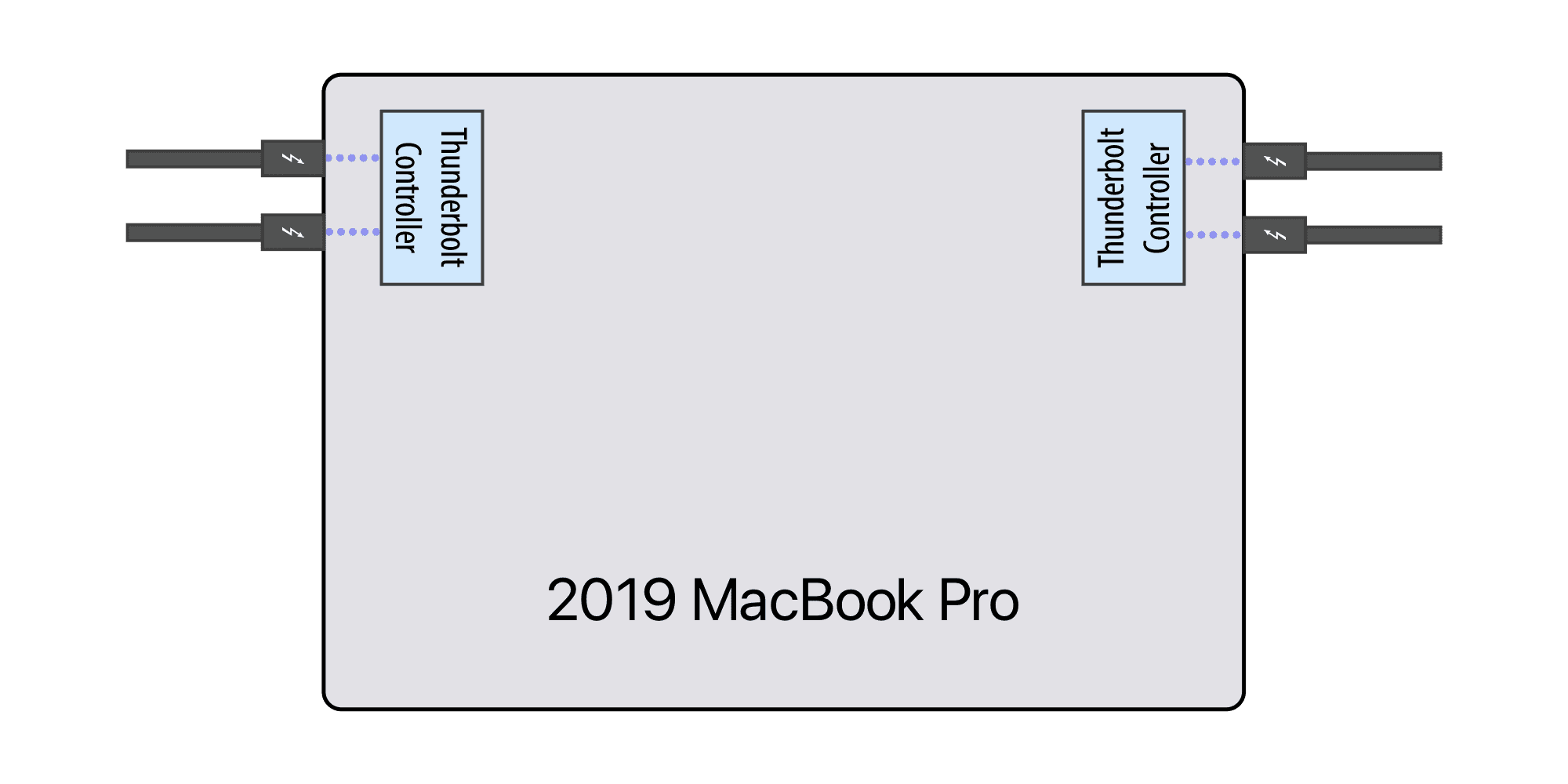
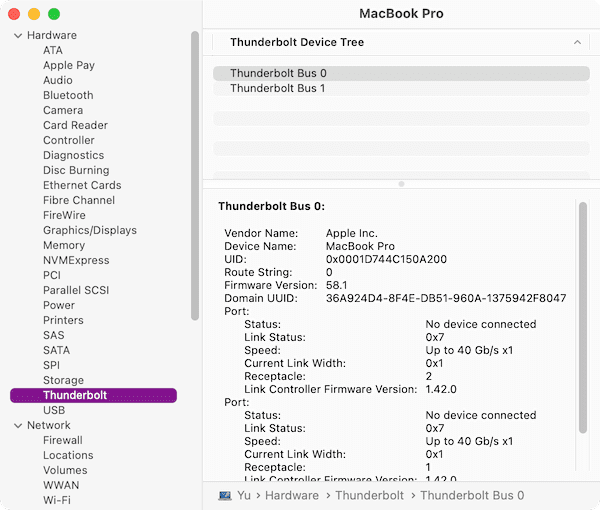
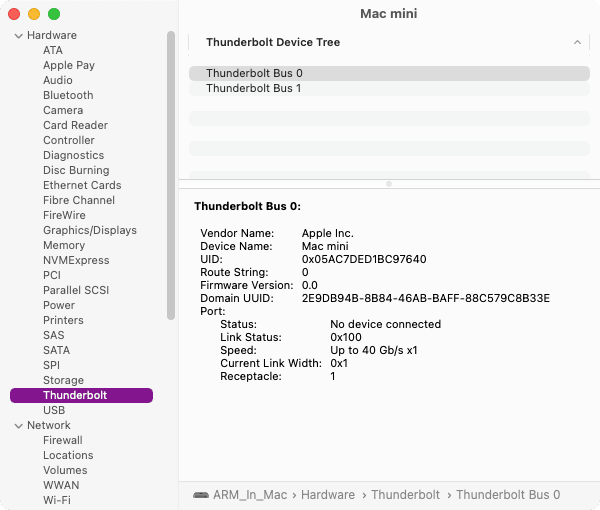
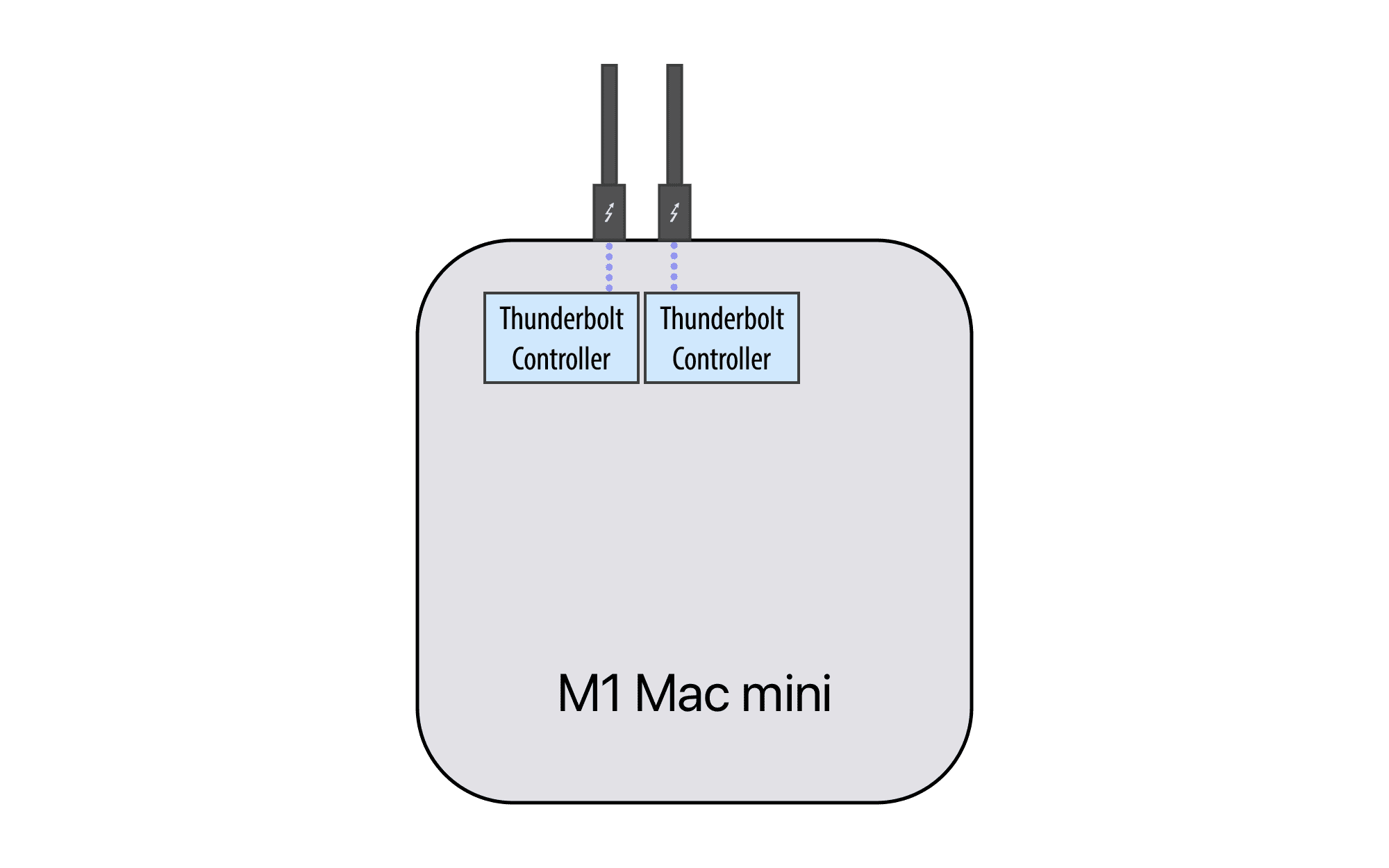
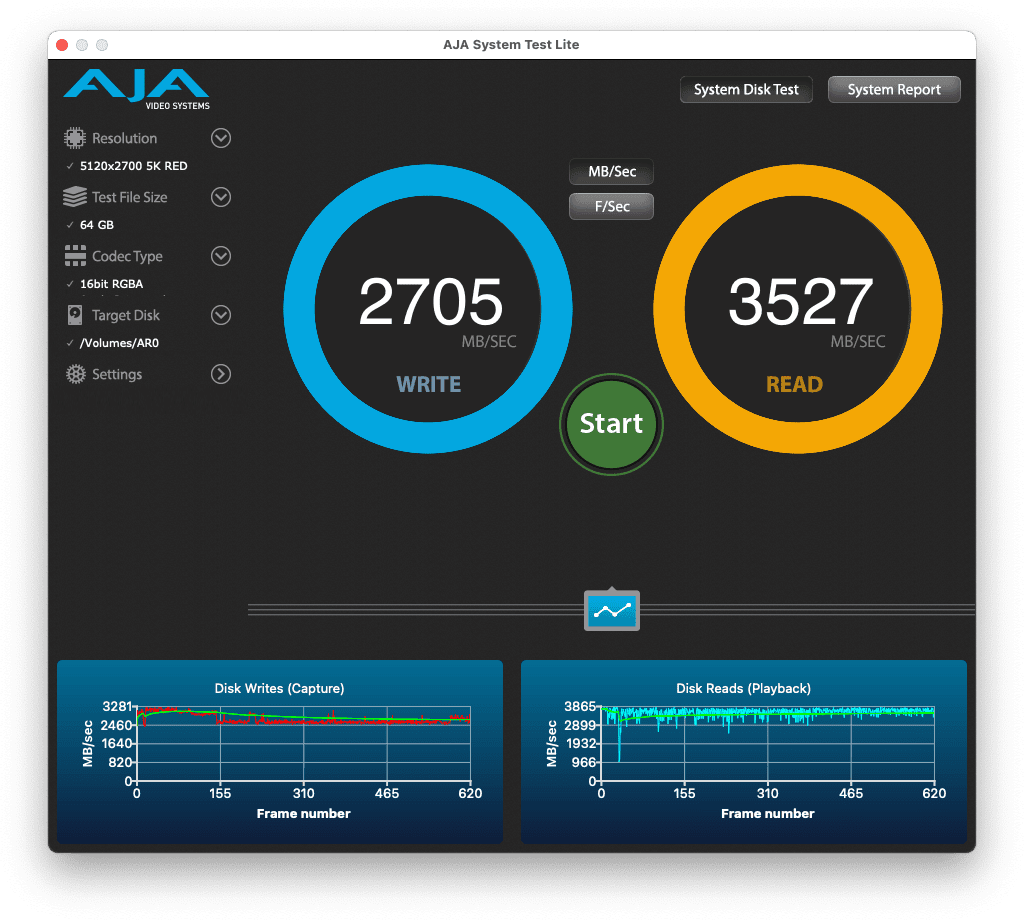


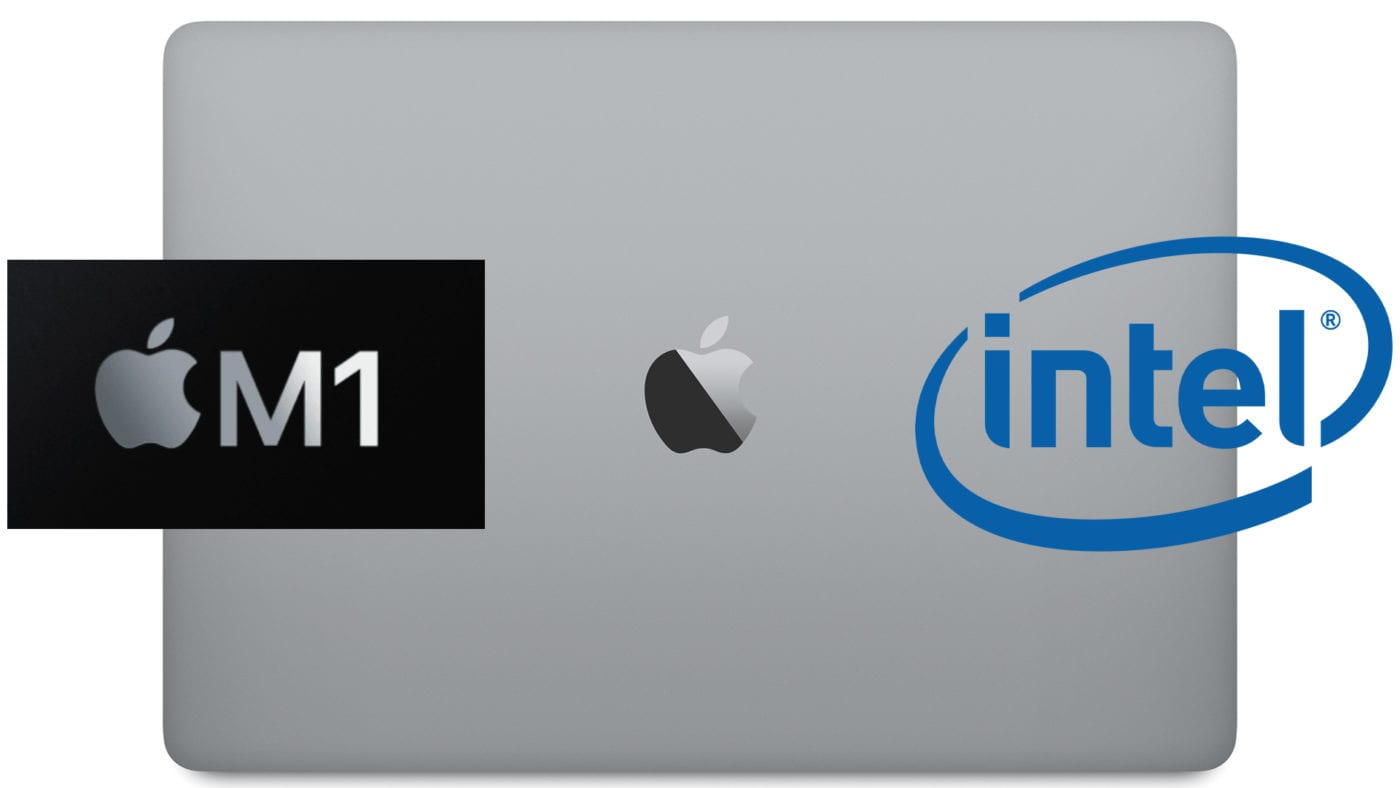

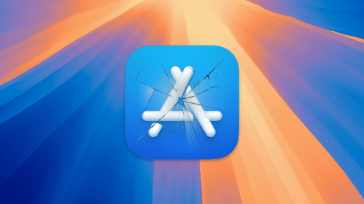
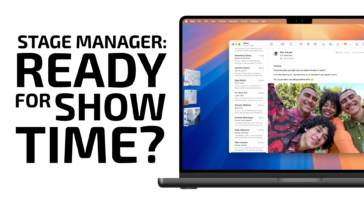




Can I have explanation of if for example If I have mac mini m1 and owc thunderbolt hub can it work that I have both displays ( 1440p and another is 1200p) connected throught owc hub and dizplaying two diffrenct screens? thnx!”
Even through the hub, the Mac Mini M1 still supports just one display. The work around is to use something like this which splits the signal, and WILL let you do two displays: https://eshop.macsales.com/item/OWC/CADPDL2HDMI/
Hey Tim,
Currently using G-Speed Shuttle by G-Technology (Western Digital) and nothing seems to be working. I can’t connect to my M1 Mac Studio as it doesn’t even show up in disk utility.
I was searching online and the common fix was to download the Promise drivers but that didnt do anything. Im willing to migrate my data to a different DAS by OWC, are there any thunderbolt 3 or even usb-c devices that would work?
Does the G-Speed Shuttle not work on any of the ports? I know you probably already know this but if you have a Mac Studio with an M1 Max CPU, the G-Speed Shuttle will no work on either of the USB-C ports on the front (as they are USB 3.2 Get 2 and not Thunderbolt).
As far as I know, all of our ThunderBays should work fine on the new Mac Studio. All of our enclosures with 4 or more drives rely on SoftRAID, our software RAID implementation. This is very high performance and robust RAID software which has been under active development and shipping for 2 decades.
To load the SoftRAID driver, you will have to boot into Recovery Mode and choose the “Reduced Security” mode for your startup disk (and select “Allow user management of kernel extensions from identified developers”). I know that this looks scary but changing to this setting only allows drivers which have been Notarized by Apple, i.e. scanned by Apple for malware and then cryptographically signed. We are investigating solutions which no longer require these steps.
Here are the instructions from Apple on allowing third party kernel extensions on M1 Macs: https://support.apple.com/guide/security/startup-disk-security-policy-control-sec7d92dc49f/web
So, here we are in the new M1 Ultra era….with 4 Thunderbolt ports on the back of the Mac Studio, and in the case of the Ultra, 2 more TB4 ports on the front. So, with 6 perhaps the OWC TB Hub (which I currently use on my M1 MacMini) becomes redundant…..however, it can still, perhaps, act as an extension.
Can you please comment on (1) how you would connect the OWC TB Hub (eg. to which port on the Ultra) and (2) on it’s ability thus connected to get us into a 3metre separation between the Mac Studio (say 2M to the OWC TB Hub) and then devices connected to the HUB by perhaps a 1 (or 2) Metre cable. Will this work and be effective ?
By way of background, I currently have my M1 MM in a closed, vertical cabinet (albeit a large one) and I can dissipate the little heat it generates. (I could not keep my old TrashCan in the same cabinet). But the Ultra Mac Studio is another story and I expect it will generate too much heat to stay in the cabinet even assisted by some cabinet fans. So, it moves outside closer to the monitors which are currently on 2M-10ft DP and HDMI cables – so that access is fine – but I still have to get back into the cabinet from the Studio for the array of other devices like my RAID, USB disks and so forth and that is a bit of a reach. So, I’m just planning some options in anticipation of my Studio’s arrival. I did order a couple of OWC TB4, 2M cables yesterday to assist with this and it would be helpful if I could connect the hub to the Studio via a 2M TB4 cable and then connect the RAIDs in the cabinet to the hub.
jc
Yes you can use a Thunderbolt hub or dock or device as an extension. Thunderbolt 4 should allow up to 5 devices to be chained together. That could add up to 10m. The alternative is a Thunderbolt 4 compatible optical cable which exist up to 50m.
On the Mac Studio, connect permanent devices to Thunderbolt ports that are least accessible leaving the remaining more accessible ports for devices that are usually connected only temporarily.
We have yet to see if all 6 Thunderbolt 4 ports are otherwise equivalent (meaning they are all at the same level in the device topology with equal bandwidth limits).
Jim – I think your easiest solution is just to purchase the Apple 3 meter cable (https://www.apple.com/shop/product/MWP02AM/A/thunderbolt-4-pro-cable-3-m). This should work with any of our Thunderbolt 3 storage devices and means you don’t have to have a second device hub as an extender. If you want to have 6 meters of cable, you should be able to use 2 of the Apple 3 meter cables and put the OWC Thunderbolt Hub in the middle.
I hear you on the noise of enclosures. We are actively researching ways of making enclosures with HDDs quieter. We currently make a ThunderBlade which is completely quiet. It is a 4 blade SSD enclosure which comes in sizes up to 32 TB. It is absolutely silent as it has no moving parts.
Tim
Hi Tim,
Great info above.
I have a thunderbolt 1 Promise pegasus raid system (4HDDs) for video feed while editing. When I buy a Mac mini m1, will the thunderbolt 4 be backward compatible with my Pegasus? Wil I be able to connect my thunderbolt 1 raid system to the new mac mini m1 and will it work?
Thanks
Would it be possible to run two apple thunderbolt displays at the same time in this case?
No, the M1 Mac mini only supports one external display from Thunderbolt. Another display can only be connected to the HDMI output, and it’s difficult/expensive to convert that to Thunderbolt.
Tim,
I enjoyed the article on thunderbolt ports but have very little understanding of everything that I really need to know!. I have a new M1 Mac mini 8gb RAM. I really need to connect 4 displays to it, but can’t figure out how. Does the OWC Thunderbolt Hub allow me to do that considering the M1 Mac mini has a HDMI port that will serve one display. That leaves 3 for the dock. I assume I am missing something here!
Thanks
The M1 Mac mini can only connect two displays to its GPU. Connect one display to HDMI, and another display to Thunderbolt or a dock connected to Thunderbolt. For additional displays, use DisplayLink USB adapters which receive compressed video signals from a DisplayLink driver running on the Mac mini. USB devices can be connected to the OWC Thunderbolt Hub.
I believe the M1 Mac mini is limited, by design, to 2 displays. This isn’t a limitation on the ports but rather on the hardware architecture inside the M1 Mac mini. If you want 4, you will have to upgrade to the Mac Studio.
so much great info here for a new mac mini m1 user who is just getting used to ssd’s and thunderbolt devices. i purchased a sandisk extreme 1tb ssd with my system and was delighted when i got 850-900mb/s per the blackmagic speed test using thunderbolt. i then bought and tried 3 different usb-c gen2 (10gb/s) hubs only to discover that all of them lowered the speed of the drive to just over 500mb/s. unacceptable.
during amazon prime days i got a sandisk extreme 2tb ssd knowing that until the owc tb dock/hub comes out i’d have to use both tb ports. i was going to jbod the two drives but decided to sacrifice 1tb of the 3tb total so i could raid0 them. and indeed, the speed of the raid array is just under 1500mb/s and considering the internal ssd is about 2400-2500mb/s, i’m extremely pleased except i’m using both ports for two devices.
but i read in there that two bus-powered devices won’t work and i can assure you that two of the sandisk extreme ssd’s do indeed work, and very well at that.
tks again for all the info. i only got through about half the hugely long thread so far and i’m eagerly awaiting the owc hub so that i can see if it causes excessive speed loss as do the usb-c gen2 ones.
/guy
If you get the OWC Thunderbolt Hub, you will be able to connect your USB-C devices to it, power them off 1 hub and you should get full performance from them.
Tim
Such a great explanation for the non-techies like me. Well, not that I don’t get it, but some stuff is shooting above my head.
The main takeout is to learn how I’ll benefit from (soon to arrive) OWC Thunderbolt Dock, but it’s going to be used with my 2018 MacBook Pro 15″ (maxed out then, 32GB RAM). This computer is “crawling” when livestreaming with the use of ZOOM and Ecamm apps as well as Hijack Audio, Loopback. I’m using a good USB-C hub – 12South StayGo and I also connect another powered USB-A hub to it. They all go to the laptop then using the USB-C cable from 12 South hub.
The problem is that I’m using 2-3 cameras to stream with (guitar playing, teaching…) and it’s almost impossible to connect the capture cards to the laptop and the hub – and expect it all to run smoothly.
So I’m using the ATEM Mini Pro to connect my cameras to, and then with one USB-C cable to the laptop. Still the fans are going 150% no matter.
I’m now hoping that the OWC Thunderbolt Dock would make it possible to use the cameras in the 10GB USB-A ports, then with the Thunderbolt connection into one of the ports on my laptop – and leaving the other unused. This way I’m hoping to get all those 40GB bandwidth for the dock – and everything that’s connected there.
I’m also planning to power my laptop directly and not through the OWC dock, and I’ll then have one port on the laptop free to connect whatever I need, maybe one of the cameras (I have a USB-A to USB-C converter cable).
All this is in waiting for any updated new MacMini that’ll come in the fall of 2021. My laptop is on a leasing contract until November so even if I can afford an M1 MacMini right now, I’d like o wait and see if we’ll be getting M1X or even M2 at some point.
Thanks for shedding more light to my understanding of how Thunderbolt busses work :-)
part 1:
Forget 40 Gbps. That only happens when a Thunderbolt port is transmitting both DisplayPort data (for a display) and PCIe data (for everything else).
The M1 Macs have two Thunderbolt ports that can each do approximately 22 Gbps of PCIe data (whatever part of the 40 Gbps bandwidth that is not used for display data). The total for both ports (at least according to the tests done in this blog post) is 28 Gbps. The Ice Lake based Intel MacBook Pro can get about 37 Gbps (or maybe the Intel MacBook Pro tests that I’ve seen were using faster NVMe’s?)
Which OWC Thunderbolt Dock? The OWC Thunderbolt Dock with Thunderbolt 4 ports is limited to 10 Gbps of data total unless you connect other Thunderbolt devices to it. This is because all the ports and devices are USB and connected to a single USB port using a couple USB hubs. I am unsure about this, but it may be that this dock uses USB tunnelling (a new feature of USB4) which connects the USB hub in the dock to the USB controller in the M1 Mac – that USB controller is known to have less performance than USB from the Thunderbolt ports of an Intel Mac. The dock has it’s own USB controller in the Thunderbolt controller which is used instead of USB tunnelling when USB tunnelling is not supported (such as in the case of most or all Intel Macs).
part 2:
The OWC Thunderbolt 3 Dock has multiple USB controllers, each controlling some of the USB ports. Thunderbolt 3 Docks don’t do USB tunnelling, so you know those USB controllers will get used. It uses two FL1100 controllers (4 Gbps + 4 Gbps) one ASM1142 controller (7.88 Gbps) and the USB controller of the Thunderbolt controller (10 Gbps). That’s almost 26 Gbps of USB (limited to a total of 22 Gbps by Thunderbolt). There’s also an Ethernet controller (1 Gbps).
That being said, if all the USB device that you connect are not transmitting at the same time or receiving at the same time (transmit and receive are separate so they can happen at the same time), then you might prefer the many (6) 10 Gbps ports of the Thunderbolt 4 dock over the multiple controllers of the Thunderbolt 3 dock.
Thanks for clarifying even more in detail. I’m really looking forward to getting a hold on and connecting the new hub when it arrives :-)
Does the 85w of power coming from a Thunderbolt 3 hub too much for a Mac Mini M1. I know that it can power a Macbook but the Mac Mini doesn’t need power so what happens when you connect a powered hub to the mini. Is it bad for the port? What’s the max you can put through the Mini’s port?
Connecting your Mac mini to the hub is like plugging a nightlight into an outlet in your house. The outlet can accept a high wattage device like an electric kettle, but also works just fine for the nightlight (mine use 0.3 watts). The kettle uses tons of power, the nightlight almost none. Having so much power unused just leaves power available for other devices in your house.
The same is true of the Thunderbolt Hub. If the power from the hub is unused, no harm will come to your computer.
Tim
I am very happy with my new M1 Mac Mini.
I just received my new OWC Thunderbolt (4) hub. It works like I want it to. However there are two issues:
There are two required inputs: power and the input that comes from the computer. (An M1 Mac Mini in my case.); the issue, is these two inputs are on opposite sides of the Hub. If one is strictly using this as a dock for a laptop, then I can see how that might be a good idea. Since I have a mac mini and the extra ports I use for SSD Backup drives, I have turned around the Hub and have the power input facing me along with the additional Ports. A printer has its USB/Ethernet input on the back next to the power cord; I’m not sure why you wouldn’t want to stick with this standard setup. Minimum to serve any function, both sides have to have plugs inserted. If you are using this as a dock then in all likelihood you would always have the T4 connector connected waiting to plug in to your laptop. The Extra Thunderbolt ports should be easy to get to. With the thing turned about front ways, you have to lift up and turn around the hub to plug something in. When this is done the Computer is always disconnected when the USB cable falls out. By keeping it backwards the computer stays attached, but every time I look down and see the big power cable with that big ferrite ring, I am reminded of the poor design. Aside from these ergonomic issues, the product is sound. The light on the top is fantastic.
The USB Cable provided easily falls out. The tiny tiny size of this Hub may be part of the problem.
I can’t say much about port placement, if we designed it as you described, someone else would say that the design you suggest is a bad design. It is the problem of designing one product for a wide range of users.
There is however a great solution to the problem you are having with the USB-C cables coming unplugged. Two years ago, we introduced a cute product called ClingOn which attaches to the Thunderbolt Hub and makes the cables significantly harder to unplug. I have them on my OWC Thunderbolt 3 Dock and never have a problem with the cable coming unplugged. (https://eshop.macsales.com/item/OWC/CLINGON1PK/)
Tim
How can a TB4 Hub product claim to be either TB4 or TB3 ‘compliant’ if the manufacturer is unaware of the fundamental TB3 spec? To be specific, Thunderbolt Networking.
If you manufacture a TB4 product, that de facto contains a TB3 set of functions or spec. Then the TB4 hub product manufacturer says in effect, Thunderbolt Networking is not a requirement for a TB4 Hub. Thunderbolt Networking is a key function of TB3.
How do you claim to have a TB4 product that does not include TB3 functions per spec and not tested for same?
I’m excited about these findings, but I’m confused about Thunderbolt 4. As fr as I know, Apple have state clearly that the M1 Minis do not have Thunderbolt 4. You, however, state “The M1 Macs were the first Macs with support for the Thunderbolt hub feature found in Thunderbolt 4. Thunderbolt 4 requires computer makers to implement a whole set of features, most of which were optional in Thunderbolt 3. These features have actually been found in almost all Macs that Apple has shipped in the past four years, so the move to Thunderbolt 4 isn’t a huge change for Mac users.”
Does this mean the Minis still have 3 but with most of the advancements of 4? Did Apple tell us wrong? So on and so forth.
Thanks in advance!
The M1 Macs don’t have Thunderbolt 4 because they don’t support 2 4K monitors – a requirement for Thunderbolt 4. I think that is the only Thunderbolt 4 feature they are missing.
So since these Macs don’t have all of the features required for Thunderbolt 4 certification, they can’t be labeled Thunderbolt 4. Once again, Apple is going its own way rather than following the standard.
Tim
This is the biggest load of bullcrap I have heard, having only 2 physical port is so limiting. The intel mac’s also have 2 bus you still have full bandwidth when you only plug in one device pre bus. Furthermore, when don’t need the bandwidth and you need more device you can plug it in giving you double the flexibility.
I agree but then again, but Apple frequently removes truly useful functionality from its products. We lost the 3.5 mm headphone jack on iPhones, a world wide standard, as well as the USB-A port on laptops which everyone uses for thumb drives. Every portable electronic device I now own recharges via USB-C, except my iPhone.
Maybe, like with the 2013 MacPro, they will actually admit they made a mistake and re-introduce those features.
Tim
I guess the point of this article is that the M1 Macs are better in regards to total PCIe bandwidth than the Intel Macs that have the most limited Thunderbolt 3 implementations (any non-Ice Lake based Intel Mac that has a single Thunderbolt bus).
For PCIe bandwidth (ordered from low to high) (I don’t have all the numbers for ordering those in group 3 and 4 which have similar total PCIe bandwidth):
1) Intel Mac with single discrete Thunderbolt 3 controller (PCIe 3.0 x4)
2) Intel Mac with two discrete Thunderbolt 3 controllers (PCIe 3.0 x4 and x2)
3) M1 Mac (integrated in CPU, similar to PCIe 3.0 x8) (two buses, one port per bus)
4a) Intel Mac with two discrete Thunderbolt 3 controllers (PCIe 3.0 x4 and x4)
4b) Ice Lake Mac (integrated in CPU, similar to PCIe 3.0 x8) (you can get max bandwidth from any two of the four ports)
Usually max bandwidth is obtained by connecting to different Thunderbolt buses.
You can add displays to one port of a bus without reducing PCIe bandwidth of the other port of the bus. #4 is better than #3 because it has two ports to connect displays and two other ports for data. A single 4K display (16 Gbps) doesn’t affect PCIe bandwidth much though (or 6K with DSC).
For DisplayPort bandwidth (ordered from low to high):
1) M1 Mac (HBR3 or 2xHBR2 but only for a tiled display)
2) single Alpine Ridge (2xHBR2) (M1 Mac is better if you need HBR3 or DSC)
3) single Titan Ridge (2xHBR3)
4) Ice lake (2xHBR3) (better than #3 because there are four ports total; better than #5 if you need HBR3 or DSC)
5) dual Alpine Ridge (4xHBR2)
6) dual Titan Ridge (4xHBR3)
Assume Link Width is four lanes.
HBR3 is 150% of HBR2. HBR is 50% of HBR2.
2xHBR2 or HBR3+HBR on a single port are possible.
Only 2 DisplayPort connections per bus.
2xHBR3 on a single port is possible only for direct connect Apple Pro Display XDR with GPUs that don’t support DSC (6K is tiled in this case, and 3008×3384 does not require entire HBR3 bandwidth so two streams of that can be transmitted by Thunderbolt 3).
Some Macs with Titan Ridge use Intel Graphics so they are limited to HBR2 like Alpine Ridge.
All Intel Graphics including Ice Lake are limited to 3 displays total (internal display or HDMI port counts as 1)
The M1 Mac has only two ports, but you can turn two into six with a couple hubs or chain Thunderbolt devices together. M1 Mac is good for PCIe bandwidth if you don’t connect a display to the Thunderbolt ports. In any case, whether you have an M1 Mac or an Intel Mac, you should balance the bandwidth used by each Thunderbolt bus and port. 40 Gbps (PCIe + DisplayPort) per port, 24 Gbps PCIe per bus, 2 DisplayPorts per bus.
Great article. I have a new Mac Mini M1 – I have a 10 GB adapter plugged into one of my TB ports connected to my Synology NAS. Works great. The Second TB Port on My Mac Mini is plugged into a Universal Audio interface using a TB 2 to TB 3 convertor and it also works great.
My problem is that I want to use 2 monitors. I have tried an Anker convertor but it does not work. I also tried the Apple TB to HDMI, USBC adapter but no luck.
I assume the new OWC THUNDERBOLT HUB will work.
The Universal Audio interface does have two TB 2 ports to allow you to daisy chain. I wonder if I can make that work?
Any thoughts? Also when is the OWC Thunderbolt Hub coming out?
Hello James. The Hub is slowly starting to ship here in February! This should allow you to connect 2 displays (the M1 macMini is the only M1 machine that allows for 2 external displays, so it’s definitely doable!). Our Thunderbolt 3 Dock would work as well.
I’m pretty confused here: you say “Our Thunderbolt 3 Dock would work as well”: is the Thunderbolt 3 Dock allowing to have two (2) monitors working on the Mac mini M1 or not?
Before it was said it cannot: only way is one (1) on Thunderbolt and one (1) on HDMI.
Yes, the Thunderbolt 3 Dock would allow it. One would run via the second Thunderbolt 3 port on the dock, the other would run through the Mini DisplayPort. You can use adapters into those ports, to adapt whatever displays you are using.
Has this been tested? Did Apple make a change in Big Sur recently to support this on M1 Macs? I don’t think so.
A Thunderbolt device can only connect two displays if the host allows it. The M1 Macs do not allow two displays connected to the Thunderbolt ports or a Thunderbolt port. A Thunderbolt dock is not going to change that (unless the dock uses DisplayLink or MST but OWC doesn’t use DisplayLink in its docks and macOS doesn’t support MST for multiple displays).
You are correct, I mis-spoke, my apologies. You can use the dock or hub to connect a single display, with a second running through the HDMI port on the macMini itself. My apologies for the confusing answer!
The M1 Mac mini can connect two displays. One to the HDMI 2.0 port and another to a Thunderbolt port. Additional displays beyond those two can be added using DisplayLink (video compressed over USB to a display). Visit the DisplayLink website for more info.
A Thunderbolt hub or dock does not increase the number of displays that can be supported. A Thunderbolt hub can increase the number of Thunderbolt devices that can be connected (especially if you’re connecting Thunderbolt devices that don’t have a second Thunderbolt port). You can use the Thunderbolt hub to connect all your devices (including a display) to a single Thunderbolt port of the M1 Mac but for a single Thunderbolt port, you should make sure that the data bandwidth doesn’t exceed 22 Gbps and that the data plus display bandwidth doesn’t exceed 40 Gbps – otherwise you should move a device to the other Thunderbolt port.
I’m not sure what an Anker converter or a Apple TB to HDMI, USBC adapter are. Maybe you mean the Apple USB-C Digital AV Multiport Adapter. The adapter should work with the M1 Mac if you are not exceeding any of the limits described already. If your display supports DisplayPort then you should use a USB-C to DisplayPort cable because DisplayPort has more bandwidth than HDMI.
When connecting Thunderbolt devices together, the faster Thunderbolt 3 devices should be connected to the Mac first. Only Thunderbolt 2 devices should be connected after a Thunderbolt 2 device. A DisplayPort 1.2 display (4K 60Hz) can be connected to the downstream Thunderbolt port of a Thunderbolt 2 device but you should make sure the data plus display bandwidth in the Thunderbolt 2 chain does not exceed 20 Gbps.
That’s interesting because I am unable to connect 2 separate simple NVMe drives at the same time on the 2 separate TB 4 buses on a M1 Air. One is in a TB 3 Wavlink enclosure and another in a Fledgling TB 3 enclosure.
The message I get is that I need to disconnect one for the other to work.
I notice that both of the enclosures you are using are bus powered. They are also both available without blades. If you added your own blades and are using larger blades (2 TB or larger), there is a good chance that the two devices together are drawing more power than your MacBook Air can supply over Thunderbolt.
A simple test of this would be to plug in each device by itself. If they both work correctly, by themselves, the power delivery limit is most likely the cause.
You can fix this by connecting at least one of these devices using a Thunderbolt dock or hub. We make several which should work (https://eshop.macsales.com/shop/docks).
You will need a powered dock with at least 3 USB-C connectors.
Tim
Yep, and it doesn’t matter what brand/type it is. I’ve tried several different combinations of enclosures/SSDs, consulted with senior Apple engineers, and tried multiple M1 MacBooks. The verdict is that the M1 MacBook simply doesn’t supply enough power to the Thunderbolt ports to drive more than one Thunderbolt device.
I’m amazed that the press seems to be giving Apple a pass on this; this seems like a bigger scandal than “AntennaGate” or “BendGate”. They claimed these computers had “two” Thunderbolt ports, but they effectively only have one. Originally Apple even claimed that these were TB4 but at least they seemed to have walked that back.
I would not have bought mine if I had known this, and by the time Apple support stopped jerking me around and admitted the computers simply can’t do it, the return period was over.
This isn’t true. I have 2 Thunderbolt NVMEs plugged in to two Thunderbolt ports on a M1 Mini and they work fine (I even have them striped for performance). They are the same Thunderbolt nvme adapter and disks.
Thank you for this interesting article, and maybe its replies.
I’m still wondering how things work: apparently you can have two displays running on the Mac mini M1 where one is attached to the Thunderbolt and one to the HDMI.
That would mean the “graphics card” is capable of serving two displays.
It has been ‘discovered’ the two Thunderbolt connections actually have separate channels: can someone explain why I cannot run two (Thunderbolt) (D/d)isplays on the two thunderbolt connections?
I have tried this, I have tried to connect the HDMI outlet of the Mac mini with the thunderbolt to HDMI adaptor (didn’t work, guess HDMI or adaptor is one direction only?).
Question now is will the Thunderbolt 3 Dock be able to steer the two Thunderbolt Displays on one (1) thunderbolt connection on the Mac mini M1?
The DisplayPort connection used by the HDMI port of the M1 Mac mini (or the M1 MacBook Air or Pro’s built-in display) doesn’t have a switch that would allow it to be used by the Thunderbolt buses (same for Intel Mac mini). In contrast, the DisplayPort connection used by the HDMI port of a W5700X MPX module of a Mac Pro does have a switch (called a MUX on page 14 of https://www.apple.com/mac-pro/pdf/Mac_Pro_White_Paper_Feb_2020.pdf )
The two DisplayPort connections of a Thunderbolt port of a M1 Mac can both be used only for a dual link SST tiled display such as the Thunderbolt 3 LG UltraFine 5K or the dual-cable Dell UP2715K and similar displays. If a single link SST display is connected (4K or 6K with DSC), then the second DisplayPort connection is unused.
The M1 Macs are using a graphics system similar to iOS devices. To support dual link SST displays, I guess they have a kind of meta display layer on top of the lower physical connection layer. In the display layer, you can have only two displays. But in the physical layer, a display may use two DisplayPort connections.
Or maybe Apple got tired of explaining why you can connect two 4K displays to a Thunderbolt bus but only one 5K display unless the 5K display is a single link SST display. Now, they can just say one display, period.
USB-C to HDMI 2.0 adapters are one way. There does exist HDMI 2.0 to USB-C adapters, but the Thunderbolt ports are for output only. The DisplayPort inputs to the Thunderbolt bus are inside the M1 Mac on the printed circuit board (PCB) so they cannot be easily modified. But modern Thunderbolt displays can accept non-Thunderbolt USB-C input so you can just use a HDMI 2.0 to USB-C adapter to drive a display like the LG UltraFine 4K at 4K 60Hz 8bpc RGB (HDMI 2.0 has less bandwidth than DisplayPort 1.2 so it cannot do 10bpc without chroma sub sampling).
The limitation of one display total (either dual link SST or single link SST) to the Thunderbolt ports of an M1 Mac extends to any Thunderbolt docks connected to the M1 Mac. The max number of displays is one no matter how many Thunderbolt docks are connected.
Future Apple Silicon Macs may allow more displays (hints of this already exists in the IO Registry of the M1 Macs). Who knows if Apple will ever add support for eGPUs?
Excellent reply on my question(s)!
Thanks so much, it explains a lot.
And I still think it is silly the two Thunderbolt ports on a Mac cannot connect to two displays via Thunderbolt (that is, if the graphics card is capable of doing so).
Again, thanks!
Thanks for reply.
Yes they work individually
One has a 1TB Samsung 970 NVMe.
The other an Intel 660.
Interestingly the Intel has seriously degraded performance.
Used to be around 1500 on Blackmagic, now down to 600.
I’m waiting for your 3 port TB4 hub to ship.
I already have the TB 3 dock,
Write another comment if the TB3 Dock doesn’t solve the problem. If it doesn’t, I will investigate further.
Tim
Wouldn’t it be great to have a version with a 10GbE port on the TB hub as well? Because that’s what we actually miss on the m1. So, having to use 2 adaptor boxes just to have enough ports an 10GbE is so annoying. And wouldn’t it reduce the cost for OWC and the customer?
We will definitely pass this idea along to our Product Development team – thanks!
There is a hub that has that, the OWC Thunderbolt 3 Pro Dock. I Know its TB3, but it has 10GBe and DP
I know. I bought it 2 years ago when it was from Akitio. But it’s only TB3, has a super big external power supply with a stiff cable and also a very annoying fan. You wouldn’t like to have it on your desk. And you definitely wouldn’t like to have it with your MacBook. So what I’m looking for is a small fanless TB Hub with an integrated 10 GbE.
I’m based in film production and have a lot to do with photographers, too.
This is what everybody wants right now.
If you have further questions please contact me. Thanks!
Vadim
Your request, along with many others from DITs all over the film production industry, has been heard loud and clear. Just thought you would want to know.
Tim
Thank you very much!
Does the M1 MacBook Air also have two individual thunderbolt controllers also?
Yes, it is very similar to the M1 MacBook Pro. The processor is just thermally constrained because there is no fan. This means the CPU can’t run as fast and throughput to a volume connected via Thunderbolt is a little slower.
I’m not 100% certain of this. I just tried a dual Thunderbolt link between a M1 Mini and an M1 Macbook Air, and it shows two controllers / busses, however I only get half the bandwidth.
Interestingly, I see two connections between them as expected, but on the Air it’s showing as ONE receptacle, even though there are two cables and two thunderbolt ports.
I’m still investigating it, but I think there’s something different about the 2020 M1 Air and I haven’t quite put my finger on it yet.
Hi Tim,
Can you do a raid0 or SoftRAID across the two buses, to exceed the ~2800MB/s limit?
Yes, as you can see from the screenshot of AJA System Test in this blog post, striping across both Thunderbolt buses results in over 3,500 MB/s read performance. That was how I confirmed that the the two ports are on separate buses.
re the M1 Apple; if I connect a TB-1 dock to one port and a TB3 enclosure to the other port, would both TB ports on the computer fall back to TB-1 speed?
I believe that connecting a slower speed to one port will not affect the speed of the second port.
Tim
If I were to get this hub, could I then use the Dell 8k monitor with a Mac?
The hub is certified for and fully supports Thunderbolt 4. In order for us to receive Thunderbolt 4 certification, the hub has to support 8K displays. I don’t know however if the Mac you are using will support an 8K display or not.
The hub does not change the ability of a Mac to support the Dell 8K display.
M1 Macs only support up to 6K. They won’t do 8K even if it’s 30Hz. Maybe a driver patch can fix that.
Intel Macs that have a GPU that supports DisplayPort 1.4 can use the Dell 8K at 30Hz if you delete Apple’s display override file that removes the 8K 30Hz timing from the EDID. If you get that working, then it should also work with the hub. 8K 30Hz requires HBR3 which leaves enough Thunderbolt bandwidth for a display that uses HBR (1440p60).
Unlike Windows, Apple’s drivers do not work with every display that uses dual cable (dual link SST) input (only LG UltraFine 5K, and some other 5K displays work, plus the old 4K displays that use MST). Even if you manage to create a display override mtdd file for the Dell 8K and modify the macOS driver so it works (no-one has done that yet), it cannot work with the OWC Thunderbolt Hub because Thunderbolt does not have enough bandwidth for two HBR3 DisplayPort connections over a single Thunderbolt connection. Apple has a method (in macOS but not sure about Boot Camp) to do dual HBR3 connections for the 6K display for GPUs that don’t support DSC but only if there is no hub/dock between the 6K display and the Mac. The method works because 6K does not require all the bandwidth of dual HBR3, and Thunderbolt does not transmit the DisplayPort stuffing symbols that fill up the HBR3 bandwidth.
There is a possibility in Windows of getting dual HBR3 streams from a single HBR3 connection using a DisplayPort 1.4 MST hub that supports DSC but I haven’t tried it. DSC might not have enough compression. I have used the MST hub method for a Dell 5K but that works (up to 8 bpc) even without DSC. Maybe DSC would allow 10 bpc. macOS does not support MST for multiple displays or dual link SST displays (but I should double check that with the Dell 5K).
I’m out of my depth on this, but does that imply that with some future OS update, we might be able to run two displays off of a thunderbolt hub, and a third one off the HDMI port on the M1 mini? Or is the issue limiting that machine to just two displays (1 on HDMI and 1 on Thunderbolt/USBC) unrelated to the controllers?
Ideally, I’d love to have a display running off the HDMI, and two running off of a hub attached to one Thunderbolt port, with the other Thunderbolt port used for fast external storage.
I don’t even need the two TB displays to be 4k – reading here and elsewhere, it sounds like it won’t support that – I just need it to drive my two 1440 x 2560 displays.
Apple rarely uses an OS update to change the specs of a Mac. One time they did this (in Big Sur, adding 5K single link SST support to Kaby Lake and Coffee Lake iGPU Macs) was a technicality – Apple couldn’t give a good reason why 5K single link SST shouldn’t work since macOS on these Macs supports 5K dual link SST displays, and Windows and Linux on these Macs also support 5K single link SST displays.
Therefore, don’t expect a future macOS to allow two displays from Thunderbolt ports on M1 Macs even if it were just a driver issue (which could be true).
I will test whether 2 displays can be connected to a single Thunderbolt port on an M1 Mac mini, like when using the OWC Thunderbolt 3 Dual Display Port Adpater (https://eshop.macsales.com/item/OWC/TB3ADP2DP).
This will take me a few days as I need to arrange the hardware for testing.
I found this information on the Apple support pages:
If you’re using a Mac with Apple silicon, you can connect a single external display to your Mac using one of the Thunderbolt / USB 4 ports. Docks don’t increase the number of displays you can connect as an extended desktop. On Mac mini (M1, 2020), you can connect a second display to the HDMI port.
https://support.apple.com/en-us/HT202351
So it looks like if you want to use 2 monitors on the M1 Mac mini, one of them needs to be connected directly to the Mac via HDMI. I guess this is the other reason Apple can’t claim that these new M1 Macs support Thunderbolt 4, they don’t support 2 4K monitors and they don’t support 8K monitors.
Hopefully these two shortcomings will be fixed with the next release of ARM based Macs.
Am trying a thunderbolt bridge between my iMac Pro running on Catalina and the Macbook Pro M1 running on Big Sur, using the USBC charging cable that comes with the Macbook Pro M1. Neither system is able to detect the other on their thunderbolt bridge interfaces. Should it not just automatically detect and connect?
What a mess USB-C cables are, both the Thunderbolt ones and the USB ones. Our tech support engineers have been stumped more once helping users with connection issues, problems which turned out to be just the wrong cable.
For many many years, we could operate under the assumption that if a cable fits in the connector, it was meant to work. That all goes away with USB-C cables. There are all sorts of ways that a given cable will not work when you think it should.
The white charging cable which Apple ships with its laptops is best stored in that circular container under your desk which gets emptied once a week. As far as I know it is good for only charging laptops and USB 2 connections, that is it.
For connecting two computers, you will need a Thunderbolt cable. All Thunderbolt cables are marked with a lightning bolt icon on each connector. If your cable doesn’t have the lightning bolt on it, it’s not Thunderbolt. The Thunderbolt cables which also have a number “3” on them or a number “4” will go 40 Gbs, the highest speed. The ones without a number might go that fast or might go only 20 Gbs, half the fastest speed. As I said, these cables are a mess. Even the labelling is messed up,
That makes sense. It didn’t at all occur to me to look for the lightning symbol. Oddly, the interface over wifi is terrible at the same time so I’ll just have to purchase the really expensive ‘pro’ cable.
Appreciate your prompt response. This really cleared up a lot of things for me.
Just to make things even more complicated, keep in mind that the really expensive “pro” cables may be substantially worse at USB. Those fancy “Active” Thunderbolt 3 cables (usually they’re longer than the “passive” cables which are limited to about 0.7m) only support USB 2.0, whereas the “passive” (shorter and generally cheaper) Thunderbolt 3 cables usually also support USB 3.x.
I think Thunderbolt 4 cables address this issue, but I wouldn’t trust any labeling or branding that claims to be TB4 compatible without verifying it.
You are correct: almost all the active Thunderbolt 3, 1.8 – 2 meter cables that I have tried do not support USB 3, but only support USB 2. The one exception is the Apple Pro Thunderbolt 2 meter cable for $129. This pricey cable supports USB 3.
These problems will all go away with Thunderbolt 4 cables, all of which will work at full speed with USB 3 devices.
Tim
Agree.
I too had some apprehensions there so I did a bit of research, and on not getting any satisfactory answers I decided to go for Apples 0.8M T3 cable. Havent fully tested it yet, but so far it seems to be working fine apart from ‘some’ inconsistencies. Its definitely faster than Thunderbolt 2 but still not AS fast as it ought to be imo. Initial tests showed speeds slower than Gigabit Ethernet even. Apple says it ‘could be’ because of different operating systems (Catalina vs Big Sur) but I cant
switch to Big Sur on my iMac Pro right now due to the Rosetta workaround for third party apps (mainly Adobe). Plus, if the inconsistencies remain on same OSs, who’s to say Apple wont blame it on M1 vs T2 later. Had a terrible experience yesterday (for the first time ever) with Apple support regarding this issue.
But honestly thanks to you guys just being out there doing this. You’re heroes!
Hmmph … vs on my fully spaced out 2020 iMac 5K where there is only one Thunderbolt bus for both ports sigh.
How could you not have noticed that the M1 MacBook Pro (and I assume the Air) can’t actually have two Thunderbolt devices connected at the same time? It simply doesn’t provide enough power for two bus-powered Thunderbolt devices. I’ve confirmed this with both senior Apple engineers and at the Apple Store. I feel ripped of because all other Thunderbolt computers with two ports can do this (including Intel MacBook Pros), and they did not disclose this anywhere on their site when I ordered.
I’m so sorry I missed this. I guess it shows my bias in evaluating storage products. I am always looking for the fastest possible performance and sometimes miss the convenience features at the other end of the product spectrum. (I am currently working on getting more than 6 gigabytes/second from an SoftRAID volume.)
My sincere apologies for having overlooked this point.
First time I’ve heard of this. Where can I read more?
While the USB section of System Information.app has power info, the Thunderbolt section does not.
The work around is to use a Thunderbolt hub or dock but the extra device in the chain adds a small amount of latency.
Other M1 Mac USB problems:
1) USB performance from USB controller of M1 Macs is known to be less than that from other USB controllers such as the USB controller in the Thunderbolt controller of a Thunderbolt dock or Intel Mac (10 Gbps). The M1 Mac USB performance is at least greater than what you can get from an ASMedia ASM1142 USB controller (ASM1142 is limited to 8 Gbps).
2) Some USB 3.1 gen 2 devices can only connect at gen 1 speed to an M1 Mac.
3) I am guessing that a USB4 hub may have USB performance limited by the M1 Mac USB performance if the USB4 hub is providing USB from a USB 3.x hub connected by tunnelled USB, instead of from a USB 3.x controller connected by tunnelled PCIe. I don’t know if the OWC Thunderbolt 4 hub and dock use tunnelled USB or tunnelled PCIe for USB. I would look at where a USB device is connected in the USB section of System Information.app – it’s either a new USB bus (therefore tunnelled PCIe) or a new USB hub (therefore tunnelled USB) that is connected to USB bus of M1 Mac.
Using a Thunderbolt hub would mean that I’d now be chained to a power outlet. That defeats the whole purpose of getting a laptop. That’s hardly an acceptable work-around.
…but the ThunderBlade used to test the speeds in this article also needs a power supply, so I’m not sure how that’s relevant.
I’m not talking about some tests. I’m talking about real life. I can’t use more two of my TB-powered SSDs at the same time with this laptop without using a hub, even though it claims to have “two” TB ports. This works on every other computer out there.
I can’t use *two of my…
For my item #3 of possible USB problems with the M1 Mac – someone tested this. It appears the USB controller used by the OWC Thunderbolt Hub is the one in the Goshen Ridge controller of the hub. The four USB-C and USB-A ports are connected to the USB controller using a USB 3.1 gen 2 hub which means all ports together are limited to 10 Gbps of USB. It’s too bad the USB controller in the Goshen Ridge didn’t provide for all the ports – then they could have shared the PCIe tunnelled bandwidth of 22 – 24 Gbps. It seems to me that two ASM3142 ASMedia chips could be used instead of the USB hub if the Goshen Ridge supports PCIe connections. But there may be some USB4 issues to consider – we still don’t know if the OWC Thunderbolt Hub has different behavior when connected to a USB4 host (not the M1 Mac). The OWC Thunderbolt Hub doesn’t have a USB Up Adapter when connected to the M1 Mac but maybe it does when connecting to a USB4 host? That situation may then require the USB hub.
Long shot, but can you power the M1 Mac Mini via USB-C? Would be cool to just have one cable going to the monitor, similar to how my MacBook currently runs.. Pretty sure this Mini requires about 1/5th as much juice as a 2016 MacBook.
Not yet. I think it is a cool idea though.
According to the specs on Apple’s web site, both the Intel and M1 Mac minis are set to consume a maximum of 150 Watts. This probably means that they both use the same power supply. I think you are probably right that the M1 Mac mini uses much less power in actual use. I have yet to get the fan on mine to come on loud enough for me to hear it from 2 feet away.
Hi OWC TIm – thanks for posting this informative article.
I am about to transition into a M1 MacBook Pro. I just sold my 2014 15″ MBP, not so much because it as a bad machine – on the contrary it was pretty outstanding, but more so because I could still get a decent amount of money for it. The battery was about to go, and rather than throw more money at it, I decided to just get the new machine, knowing that it will be the lowest performing processor with the least amount of I/O. I have just received the OWC Thunderbolt dock which I will use with the new machine. I also got an OWC USB-C portable hub for when I am on the road.
Most of my work is done on an iMac Pro 8 core, and the laptop is just for when I travel, or need to be away from my desk. If it were the only machine that I would use, then I would probably have just waited for Apple to come out with a 16″ M1x or M2 processor before switching.
I think we will all be making this same transition over the next 12 months.
Tim,
Fantastic article. I have not seen this information regarding two controllers from anyone else to date. Consider yourself the leader of the pack.
Isn’t there some confusion here with the terminology? Apple does not say the M1 Mini has Thunderbolt 4 ports as the article claims. Apple officially says Thunderbolt 3/ USB 4.
USB 4 comes into compliance with Thunderbolt 3 standards particularly the 40Gbs throughput. The two Thunderbolt 3 ports are now USB 4 Type C compliant. The Intel machines Thunderbolt 3 ports are Type C but with USB 3.2 Gen 2 or sum such standard.
Yes, you are absolutely correct, there is a lot of confusion regarding terminology with regard to Thunderbolt 4, and Apple isn’t helping any.
I have just spent some time searching the Apple, Intel and Thunderbolt developer web sites comparing specifications. This is what I have found:
Thunderbolt 4 requires support for two 4K displays or one 8K display.
The new M1 Macs can only support two 4K displays and do not support 8K displays. So while they do support connecting a Thunderbolt hub (which is a new feature in Thunderbolt 4), they don’t support all the features required for Thunderbolt 4. Therefore they can’t be described as having Thunderbolt 4 ports. This is why Apple is calling the ports: “Thunderbolt/USB4.”
The release of macOS 11.0.1, Big Sur, brings support for Thunderbolt hubs to T2 equipped Macs. I don’t know if these are able to support 8K displays or not. I have not been able to find any definitive comments about the status of 8K display support on Intel Macs. If they don’t support 8K displays, they can’t be described as having Thunderbolt 4 ports.
Thunderbolt 3 Macs which do not have T2 chips do not currently support the Thunderbolt hub feature.
So it looks like Thunderbolt 4, which was supposed to unify the Thunderbolt landscape and remove confusion is doing exactly the opposite. Apple is implementing just some of the Thunderbolt 4 features and not others leaving us instead with two different flavors of Thunderbolt 3: Thunderbolt 3 with hub support and Thunderbolt 3 without hub support.
The only good news in this is that Thunderbolt 4 cables look like they will clear up the mess we have had with Thunderbolt 3 cables (active vs. passive, support for USB 3 vs. support for only USB 2).
Let me know in the comments if you think I have missed something. I always look forward learning something new.
The M1 Macs only support one display, up to 6k.
Great article.
Hey boss, give this man that MacBook Pro, so he can create valuable articles like this.
I’m in for own dock now.
I agree, Denis!
Hey Tim, I’ll forward this to Larry and put a good word in for you. :-)
I’ll subscribe to that.
This sort of deeper understanding is what makes the difference between reading headline and actually reading to understand how things works.
Great job.
Theoretical question: If you can daisy chain TB4 hubs, how many deep can you go?
I don’t know if you can daisy chain TB4 hubs or not. You can have other devices in the chain and have 2 meter cables between each of them.
There shouldn’t be a problem daisy chaining Thunderbolt hubs – just like any other Thunderbolt dock except it has more downstream Thunderbolt ports. This is supported by PCIe and USB4 at least.
Thunderbolt 3 has a limit of 6 devices chained together per port. I’ve tested this on Intel Macs. The 7th device does not appear.
USB4 spec says it has a limit of 5 devices chained together. The USB4 hardware registers seem to have room for 7 though (for future expansion?). I don’t know what the limit on the M1 Macs is.
PCIe has a limit of 255 buses. Each Thunderbolt dock takes between 3 (Apple Thunderbolt to Gigabit Ethernet Adapter) and 7 (OWC Thunderbolt 2 or 3 Dock) buses.
Hi Tim,
Thanks for the super useful article! One follow up question…
I have a 2019 Mac Pro and 2019 Pro Display XDR… I’d like to place my Pro Display XDR more than 2 meters away from the Mac Pro but currently the longest Thunderbolt 3 cable that supports 6K resolution of the Pro Display XDR is only 2 meters. :( Will using the OWC Thunderbolt Hub with TWO 2 meter cables on each side of it allow me to put 4 meters of distance in-between my Pro Display XDR and Mac Pro?
FWIW the new Optical TB3 cables from Corning (available in 5m, 10m, etc) only support 5K resolution on the Pro Display XDR. I am specifically looking for a product that will support the full 6K resolution and allow me to have more than 2 meters in-between the computer and display.
Any ideas? And thanks in advance!
You should be fine using two 2 meter cables. There is something to be careful of: your display needs 30 Gb/s (gigabits per second) transfer rate. Therefore you need to use 40 Gb/s Thunderbolt 3 cables to provide this bandwidth.
Thunderbolt 3 cables come in two different speeds, 20 Gb/s and 40 Gb/s. All the short ones are 40 Gb/sec but the 2 meter ones are available in both 20 Gb/sec and 40 Gb/s speeds. The faster ones are more expensive, of course.
When you purchase your cables, make sure they say 40 Gb/s. They may also be referred to as “active” Thunderbolt cables. The correct Thunderbolt 3 cable will have a “3” and a little lightning bolt symbol on each end.
OWC sells a 2 meter cable which is appropriate: https://eshop.macsales.com/item/OWC/CBLT3AC2.0BP. If you want the Apple solution, they sell a “Thunderbolt 3 Pro Cable” which will also work. It is almost twice as expensive though.
All of this cable confusion goes away with Thunderbolt 4. All Thunderbolt 4 cables are capable of 40 Gb/s but I think they are 3 – 6 months away from being widely available.
Thanks Tim! Yes, would definitely be using “active” 40 Gb/sec cables on BOTH ends of the OWC Thunderbolt Hub (have PLENTY here). I’ve already pre-ordered so will be testing this out to confirm 100% as soon as it arrived (was just hoping to get more info beforehand) :) Been hoping to reconfigure my office setup soon so am very much hoping this little TB Hub will enable me to put more than 2 meters in-between my Mac Pro and Pro Display XDR!
Apple does not allow a Thunderbolt device between the XDR and Mac for 6K 60Hz from a GPU that does not support DSC like the 580X, Vega II, and Vega II Duo. If this is still true for every other dock (and the optical cable) then it probably remains true for the OWC Thunderbolt Hub. This may be related to the fact that the XDR requires 36.6 Gbps for 6K 60Hz 10bpc. The W5700X supports DSC, so there should be no problem chaining Thunderbolt devices between the Mac and XDR with that GPU (only HBR2 link rate is required for 6K 60Hz with DSC), unless Apple has broken DSC (which they may have done in Big Sur for non-XDR displays). HBR2 should work even with a 20 Gbps cable.
“Apple does not allow a Thunderbolt device between the XDR and Mac for 6K 60Hz from a GPU that does not support DSC like the 580X, Vega II, and Vega II Duo.”
This is SUPER HELPFUL info to know! My Mac Pro does indeed have 1 Vega II and 1 Vega II Duo (long story) and everything I’ve tried (regular TB3 hub in-between two 2 meter active TB3 cables and Corning’s Optical 5 meter TB3 cable) only support 5K resolution.
@joevt, have to ask… do know if this documented anywhere on an Apple or Intel/Thunderbolt site? I’ve love to review the documentation if possible.
Assuming this is correct it sounds like then it sounds an W5700X (to replace my Vega II) could do the trick. An expensive, but doable, solution.
@joevt, I know that “DSC” stands for Display Stream Compressor but am unsure what HBR2 is… can you elaborate?
My info comes from people who have tried and failed to get past the 2m barrier. The W5700X should work but to be sure, I would have to find someone who has already tried it.
You have to get the reason from someone that has access to non-public Thunderbolt documentation.
HBR2 is the name for the 5.4 Gbps link rate of DisplayPort 1.2 (4.32 Gbps of data per lane). Lookup DisplayPort at wikipedia.org. With DisplayPort 1.4, DSC (Display Stream Compression) can be used to effectively triple the bandwidth of a four lane HBR2 signal
(4 lanes x 4.32 Gbps/lane = 17.28 Gbps, x3 = 51.84 Gbps).
Without DSC, two 4-lane HBR3 signals are used for 6K 60Hz. HBR3 is the name for the 8.1 Gbps link rate of DisplayPort 1.3 (6.48 Gbps of data per lane).
(2 connections x 4 lanes/connection x 6.48/lane = 51.84 Gbps).
That’s greater than the 40 Gbps max of Thunderbolt 3 but like I explained above in a previous post, 6K 60Hz doesn’t require all of it so it works.
Maybe whatever method Apple uses to force two 4-lane HBR3 signals from the Mac to the XDR doesn’t work with an intervening Thunderbolt device? And because there’s a special method being used, I believe that 6K 60Hz doesn’t work in Windows for GPUs that don’t support DSC (I don’t remember anyone having success with that but they have had success with DSC).
Hi Tim & joevt,
Ok, was super excited to receive my OWC Thunderbolt Hub in the mail today but then disappointed that it does NOT work at 6K resolution in-between a Mac Pro and Pro Display XDR. Just like the Corning Optical Cables the max it will run at is 5K. :(
joevt, thanks for your info above! I’ll be ordering a W5700X… so hoping that it will enable the Thunderbolt Hub to get past the 2m length limit.
Hi Tim,
Has the OWC team been able to test and confirm 100% if the new OWC Thunderbolt Hub will allow connecting to a Pro Display XDR at 6K resolution when using a graphics card with DSC? I’ve ordered a W5700X but it still hasn’t even shipped.
The OWC Thunderbolt Hub is advertised as supporting 6K displays (one would assume that means AT 6K resolution, not 5K resolution) and even 8K but like I mentioned above, it only drives my Pro Display XDR at 5K when connected in-between the Pro Display XDR and a 2019 Mac Pro. Is there another 6K display that the OWC Thunderbolt Hub supports running at 6K resolution besides Apple’s?
Let me research this for you and get back to you.
Tim
Thank you, eagerly awaiting your response! :) Hoping you will have more of an “inside connection” to the good folks at OWC ;)
Hi Tim,
Any idea yet? Pretty confused here as OWC clearly states this supports 6K and 8K displays (though the Pro Display XDR is not SPECIFICALLY mentioned)… Even when using two 40gbps TB3 cables between my Pro Display XDR and 2019 Mac Pro the display is only run at 5K resolution… which doesn’t really seem like true support for 6K/8K displays. :/
Totally possible there’s an issue on my end but would be great to confirm EXACTLY which configurations / displays are supported for 6K/8K. Possible it’s related to the Mac’s graphics card supporting DSC (like joevt had mentioned above)…?
Any info you can provide would be SUPER appreciated. OWC Tech Support was not very helpful as they told the TB Hub WOULD work between a 2019 Mac Pro and Pro Display XDR at 6K resolution before I purchased (which doesn’t seem to be the case).
This is a limitation with the Pro Display XDR and not with our hub, as indicated on the link I just posted in this thread.
I brought this up in today’s product development meeting and one of the members of our software team pointed me to the support page at Apple which says that the Pro Display XDR has to be has to be connected directly to the video card in the Mac. It explicitly says that it can’t be connected through another device or a Thunderbolt hub.
Here’s the link: https://support.apple.com/en-us/HT210437
Here’s the relevant section:
3 Connect your display
Connect the included Thunderbolt 3 Pro Cable (2 m) to the Thunderbolt 3 port on your display and a Thunderbolt 3 port directly on your Mac, not daisy-chained through another Thunderbolt 3 device or hub.
Pro Display XDR doesn’t have any buttons and automatically turns on when you plug it into power and connect it to your Mac.
Ok, good to know… though I think that Apple Support page may be out of date. :/
Take a look at this YouTuber who just received the OWC Thunderbolt Hub and is actually able to run it at 6K resolution when connected to his M1 Mac mini:
(Specifically at the 11 min, 16 seconds mark he tests it with the Pro Display XDR and shows the results)
Note that he’s connected it to an M1-based Mac (with it’s integrated graphics) whereas I’m trying to connect to my Intel-based 2019 Mac Pro (with both a Vega II Duo and regular Vega II installed) so that difference is likely why it works for him but not for me. :(
So it does indeed seem possible to run a Pro Display XDR at it’s full 6K resolution through the OWC Thunderbolt Hub (!!) but it seems like it highly depends on what time of graphics card the Mac has…… Possible OWC can clarify which Mac(s) and/or Graphic Card(s) are required to use the Pro Display XDR at 6K with it? It DOES INDEED work (even though the Support page says it shouldn’t) but would be good to get an “official” list of requirements from the manufacture (OWC in this case) on the matter.
Thanks! :)
Thank you so much for finding this. It is really interesting, especially that he got the Pro Display XDR to work on the built in graphics of an M1 Mac mini. Wow!!
I guess the world of 6K and 8K monitors is starting. I think we will all be learning a lot about the compatibility of these monitors with different Macs in the coming months.
M1 Mac uses DSC for 6K. Vega II and Vega II Duo do not. Therefore, a W5500X or W5700X may work. I’m not sure about the W5500X – It’s a Navi card but Apple doesn’t say it supports DSC.
Article super helpful as well as the comments.
I just want to make sure I’m not missing something. My intel MacBook Pro can run 2x LG 5k TB3 monitors at the same time. The M1 Mac mini will not be able to do this now or in by the future. Just want to make sure I’m not missing something. It’s one of those situations of being desperate and believing there is a way to make it work even if there isn’t. Thanks for helping me understand. If you could just reply that I’m right no 2x 5k TB3 monitors on any of the new M1 would be greatly appreciated. Thanks.
I believe the new M1 Mac mini can support two 4K displays or a single 4K display along with a second display which is either 5K or 6K. I do not believe it will support 2 5K displays.
I believe that will probably release a new ARM based Mac in the next year which will increase this limit.
Regarding my MacMini M1 setup….here’s how I have mine wired.
1 USB port to a 5-port powered usb3 hub for slower devices, scanner, upstream to the back-of the 4K monitor, label printer. Less critical stuff.
1 USB port to a 7-port powered usb3 hub for usb3 hard drives. I have a few plugged in here – including my time machine backup drive so these can come and go.
1 TB port to a LaCie TB3 10TB drive and it will eventually daisy-chain to the Thunderblade when the drivers get working for that. These are TB3 devices.
1 TB port to an Apple TB 3 2 adapter – then to an OWC “toaster” for bare hard drives, then to my LaCie 20TB RAID then from that using mini DisplayPort to DisplayPort to my DELL 30″ monitor; and that terminates the chain. If I had another TB 2 device that supported daisy-chaining I could add it into the middle of this chain.
The HDMI runs my DELL 4K monitor. I had to use an active HDMI cable for the 15′ run for this.
Both monitors are at their full resolution @ 60fps.
So, I have probably some daisy-chain capacity left – but nonetheless I have ordered one of the new USB TB/4 devices and am looking forward to receiving it.
jc
This setup looks great.
Would it possible for you to connect 2 OWC Envoy Pro EX in Raid0 on your MacMini M1 and redo some testing ??????? I wonder
I will see if I have the necessary equipment free on Monday when I get back in the office. If so, I will perform the test.
Thank you in advance if you can.
That would be very interesting.
This is on my list to test tomorrow when I get into the office.
I just created an AppleRAID stripe using two of our Envoy Pro EX Thunderbolt 3 devices and ran AJA System Test Lite on it. I see reads of 3,800 MB/s and writes of 2,100 MB/s.
Oh! No speed gain even if there is 2 controllers ….right ?
Thanks
I am a little confused by this comment.
The maximum throughput I have ever seen with one bus (controller) is just over 2,700 MB/sec so this configuration is 1,100 MB/sec faster and will only be possible with 2 or more buses. The speed I saw in this test is not possible on a single bus.
I am sorry, you are right, my mistake, I was hoping for higher numbers.
It makes sense.
I really thank you for the test.
Have a good day
The numbers depend on the drives being used. For best results, try two PCIe gen 4 NVMe drives in two Thunderbolt enclosures that support PCIe gen 3 x4. Many PCIe gen 3 NVMe drives don’t saturate Thunderbolt transmit (write) speed or even receive (read) speed.
For the benchmark, AmorphousDiskMark gives the highest numbers for the sequential tests. Also, it’s a universal app. AJA System Test Lite is still Intel only (hasn’t been updated in 3 years). I don’t know how much Rosetta 2 translation affects the benchmark.
Can you use the new OWC Thunderbolt Hubs without the power supply — especially the mini-hub? That would be great for the MacBooks.
No, the OWC Thunderbolt Hub, like all our full size and mini Thunderbolt docks, requires a power supply. This is required to power all the interface chips inside the hub or dock and provides power to charge your laptop.
If you want a portable solution, we sell the OWC Travel Dock: https://eshop.macsales.com/item/OWC/TCDK5P2SG
The travel dock is small enough to go in the pocket of a laptop bag and provides the ports you will need when you are on the road. I take it every time I fly to Taiwan to work with the OWC hardware engineering team.
Just out of curiosity, I compared the System Report on my 2012 Mac Mini with yours.
I noted they both say for the Status: “No device connected”.
Since I have an adapter and a VGA Monitor connected, it should say, “No Thunderbolt device connected”.
I suggest you file a bug report with Apple on this. You can use Apple’s Feedback Assistant web site: https://feedbackassistant.apple.com
You will need to enter your Apple ID and password to file a bug report.
What is the oldest Mac operating system that supports thunderbolt hubs?
The Thunderbolt hub feature, being able to plug 3 Thunderbolt peripherals and a Mac, into a Thunderbolt hub requires macOS 11.0.1 or later on Intel Macs with T2 chips. The same system version requirement exists for M1 Macs. Apple has yet to release a version of macOS which supports the Thunderbolt 3 Macs which lack T2 chips. Hopefully, this feature will be available for those older Macs sometime in the near future.
On earlier versions of macOS, the Thunderbolt hub behaves like an older Thunderbolt dock. You can connect the Mac and one Thunderbolt peripheral directly to the hub. The other two Thunderbolt ports on the hub can be used to connect USB devices.
Hello Tim. If I connect my Macbook Pro 15″ 2018 with Mojave to the hub it will only works to connect the mac with thunderbolt 3 and another one only. When you said, “The other two thunderbolt ports can be used as USB”. what kind of usb? 3.0? 3.2 gen 2?. Also in this case if the dock works as a regular thunderbolt 3 one with only 2 thunderbolts 3 usable, can I use the apple thunderbolt 2 adapter to used with a Mac Pro 2013?. I can do that with the Orico thunderbolt 3 dock and the AJA io 4k Plus, so the second thunderbolt 3 port I can connect a drive usb-c 10Gbps or a thunderbolt 3 device working only at 20Gbps limit. But it is the only solution to me to connect faster USB-C drives and thunderbolt 3 peripherals to that workstation.
My understanding is that the 2 extra Thunderbolt ports can be used as USB 3.2 Gen 2. We will be receiving our shipping version of the OWC Thunderbolt Hub late this coming week and I will have our tester confirm the performance then.
Any luck with this info update about the dock/ hub behaving on computers with intel with T2 chip on mojave/Catalina OS?. The other two thunderbolt ports works as USB 3.2 gen 2 10Gbps? I don’t want to update yet to BigSur but this configuration could work for now instead of purchase a regular Thunderbolt 3 dock.
When your Thunderbolt hub is not connected to a T2 Mac or when the Mac is running a version of macOS prior to 11, the hub will run in “compatibility” mode. In this mode, two of the Thunderbolt ports can connect to Thunderbolt devices and the other two are usable as USB 3.2 Gen 2 (10Gbps) ports.
I think Apple will probably add support for Thunderbolt hubs to all Thunderbolt 3 Macs in the future. However, I would be very surprised if they added this support to earlier versions of macOS, I think it will always require macOS 11 or later.
While I agree the OWC Thunderbolt Hub is a nice option, the fact that the device itself requires power does mean working remotely is more problematic (referring more to the M1 Mac laptops). And I suppose the fewer ports on the Macs allow their overall cost to be kept lower (the extra ports now being an additional purchase); good for third-party manufacturers but not as good for consumers.
I agree with you totally. It is a huge step backwards to have to carry a Thunderbolt hub and its power supply if you need more than 2 Thunderbolt ports when traveling.
I know what it is like having to spec a new version of a hardware or software product and then ship on time. My guess is that Apple engineers knew what a huge undertaking it was to create a new chip, based on the ones they use for iPads, and add support for Thunderbolt as well as other technologies required for a pro level laptop. I think they chose to do a quality job delivering a more limited feature set rather than having more features and possibly suffering problems with the quality of the implementation. I think they accomplished this goal.
Very interesting. I, too, have an M1 Mac Mini and a Thunderblade….but I am told by your tech support that the Thunderblade does not yet work on the M1 and that you are awaiting some assistance to fix the driver. Which explains why my Thunderblade (1 TB) won’t presently work and I have to leave it connected to my MacPro 6,1.
So, what are you doing that I’m not; what software versions are you running that I’m not ?
The benchmarks on the M1 Mac mini were done with AppleRAID. Unfortunately, AppleRAID does not support TRIM commands so the performance of a volume on your Thunderblade will decrease pretty dramatically over time. It is fine for performaning a quick benchmark however.
We have had several Thunderbade customers want to return their units after a couple months use due to poor performance. In every case, we traced the cause of the poor performance to the user using AppleRAID rather than SoftRAID to create their volumes.
If I remember correctly, we added support for TRIM in all SoftRAID volumes back in 2010 because we knew it was important.
We are working nights and weekends getting SoftRAID to support the M1 Macs. I want to ship a beta version which supports these incredible processors in the near future. We will however not ship SoftRAID for M1 Macs until I know that it is 100% reliable and that users will be able to trust their data to the SoftRAID driver and the new Apple hardware.
Ah, just saw this – thanks so much for the response.
You also raised the issue of reduced performance on the ThunderBlade – and I am seeing this and have done a couple of calls to Tech Support over the last month to try and resolve it. Running it on my MacPro 6,1 with an Apple TB 2 3 adapter, I have seen my performance fall from my screenshots of Blackmagic when I got it (Jan ’19 on my 6,1 – same setup) from over a 1000 to now an occasional burst of a 1000 but then trending in the 2’s and 3’s for the run. So it is much slower. the last response I got from TS a couple of days ago was to upgrade to 5.8.4 (I am on 5.8.3); reformat the drive and try again. I sort of did this a few days ago all on 5.8.3 – and it resulted in pretty much the same thing. I put a video of it on YT if you want the link for it so you can see.
I can re-do this on 5.8.4 – if you think it’s worth it.
But has the drive already been damaged ?
To the very best of my knowledge, I have never run this under AppleRaid – it’s always been formatted and run with a version of SR since getting in in Jan 2019.
Our support people are much more knowledgeable about diagnosing possible problems than I am.
If you have only been running with SoftRAID, and have “Use TRIM commands on SoftRAID disks” enabled in the “Disk” tile of the SoftRAID Preferences window, then initializing each disk in the ThunderBlade and creating a new volume should restore your performance.
If not, you can use SoftRAID’s Zero Disk and Verify Disk (on each blade, one at a time) to figure out if you have a blade which is not performing correctly. For more details on how to do this, contact Mark James on the SoftRAID support team and he can help you figure out if you have a defective blade.
I usually use AJA System Test Lite for benchmarking and diagnosing problems. I find the results more consistent than the Black Magic test utility and I find the graph function invaluable.
Would your hub works with a 2018 MiniMac Intel in Mojave ?
Thanks
The Thunderbolt hub feature, allowing 3 Thunderbolt chains of devices to be attached to a single port by using a Thunderbolt hub, will work on your 2018 Mac mini only if you are running macOS 11.0.1 or later. If you are using an earlier version of macOS, only one chain of devices can be attached to the Thunderbolt hub.
I have a Dell WD19TB Dock. Can you please tell me if is good enough for my MBP M1? Or should I move to a better one and return that one.
I am confused about the OWC Thunderbolt Hub pre-order page. It has two options:
Pre-Order for Thunderbolt 4 Windows PC
Pre-Order for Thunderbolt 3 + M1 Mac
Does this mean there will be two different products? Or are you just gathering statistics about how the product will be used?
Yes, there are two separate versions of the OWC Thunderbolt Hub: the Windows version will only work on Windows PCs and the Mac version will work on both Mac and Windows. They are actually two separate products. We will be transitioning to selling only the Mac version shortly as it works on all Thunderbolt 3 computers (Mac and Windows)
There is something wrong behind this whole article.
On the motherboards of all three new entry level MacARM models THERE IS NO Thunderbolt controller because IT IS UNIQUE and contained within the M1 SoC as Apple has communicated:
https://www.apple.com/newsroom/2020/11/apple-unleashes-m1/
<< MORE INNOVATIVE TECHNOLOGIES PACKED INTO M1
[omitted]
• An Apple-designed Thunderbolt controller with support for USB 4, transfer speeds up to 40Gbps, and compatibility with more peripherals than ever. >>
iFixit, during its teardowns of the 2 laptops:
https://en.ifixit.com/News/46884/m1-macbook-teardowns-something-old-something-new
… on motherboards for each port TypeC correctly identified:
2 Intel® JHL8040R Thunderbolt ™ 4 RETIMER:
https://ark.intel.com/content/www/it/it/ark/products/186251/intel-jhl8040r-thunderbolt-4-retimer.html
In the Mini between one of the Retimers and the HDMI port there is a decoder for that protocol. So even the band of the single audio/video output falls within the total 40Gbps made available by the single controller.
They are simply 3 entry level models …
I did not want to get into the details of Thunderbolt hardware in this article as I wanted the largest number of people to be able to read and understand what I was saying. It is also the reason I tried to use the term “Thunderbolt bus” rather than “Thunderbolt controller” as much as possible.
What is most important is: are the two ports controlled by the same bus or do they each have a dedicated bus? If they share the same bus, then they have to share bandwidth. More importantly, if they share the same bus, a problem on one port can cause a Thunderbolt bus reset which affects devices connected both ports.
We see this with Intel Macs where a Thunderbolt monitor can cause a Thunderbolt bus reset. If disks are connected to another port on the same bus, the Thunderbolt bus reset causes the disks temporarily disappear. Having disks disappear is never a good thing as it can lead to corrupted files or unmountable volumes.
This is why I was so excited to see the two Thunderbolt ports on the M1 Macs being controlled by separate Thunderbolt buses. It doesn’t matter if they are on the same piece of silicon, part of the CPU or on separate chips, what matters is that they act independently so that a problem on caused by a device on one port does not affect devices attached to the second port.
You probably know much more about hardware design than I do. I know with Thunderbolt on Intel Macs, the controllers have historically been connected with 4 PCIe lanes from the processor. I don’t know how they are connected in the most recent generation of Intel Core chips nor do I know how they are connected in the M1 chips in the new Macs. This difference in implementation probably explains why the new M1 Macs minis have slightly slower performance on each Thunderbolt port than do the Intel Macs minis they replace. Who knows how this will change with future ARM based Macs. I will be excited to find out.
Good info here. Now have to figure out what hub/dock to get. OWC has too many to choose from. Is there an up to date post/discussion about that?
Unless you need a portable dock, I recommend the Thunderbolt mini Dock or 14 Port Thunderbolt Dock. I use the former whenever I travel and the later at both my home and office. It is great having so many USB-A ports for my keyboard, trackpad, scanner and charging my iPhone. I also use the Mini Display Port (for my monitor) and Ethernet ports. Then when I get to work, I have only one cable to attach to my MacBook Pro which connects everything and charges my MacBook Pro at the same time
Three questions to start with:
1. Are you really sure that the M1 Mac has two Thunderbolt controllers respectively means bus actually controllers?
2. As a crosscheck, have you ever looked into the Mac menu of an Intel Macbook Air or entry-level Intel Macbook Pro 13″ with two Thunderbolt ports each to see how many buses there are?
3. During your raid test, did you test both blades simultaneously while they were working?
Don’t misunderstand, I would be happy if the current M1 had two independent Thunderbolt connectors with two controllers, but I don’t believe in that right now.
As a reality test, I did connect all 8 blades to one Thunderbolt port on the M1 Mac. As expected, the read and write performance was under 2,800 MB/sec. If both the ports were on the same Thunderbolt bus, the performance would be the same whether all 8 blades were on one port or there were 4 on one port and 4 on the other.
I did check an older MacBook Pro with 2 Thunderbolt ports and it does indeed list only 1 Thunderbolt bus.
Thanks for your quick answer. This is truly a great news.
Thanks for your answer.
A supplementary question: does your research apply to all M1 Macs or is it only valid for the M1 Mac mini?
I don’t like to comment on things unless I have been able to test them personally. I have tested the M1 MacBook Air and the M1 Mac mini. They both have two Thunderbolt buses as seen in System Report. I have confirmed that the M1 MacBook Air does indeed have two separate buses by using AJA System Test and performing the same test with 2 ThunderBlades, each with 4 blades. I see over 3,000 MB/sec in reads. While the performance is not as fast as the M1 Mac mini, it does prove that the two ports are on separate buses.
You imply that the Thunderbolt hub requires the new Thunderbolt 4 features provided by the M1 Macs to use the three downstream Thunderbolt ports. I believe OWC says the Thunderbolt hub will be usable by older Thunderbolt 3 Macs running Big Sur. Therefore, it is more correct to say that Big Sur will be the first macOS with support for the Thunderbolt hub.
Regarding the performance of RAIDing the two Thunderbolt ports:
The MacBook Pro and MacBook Air with 10th gen Intel CPU has integrated Thunderbolt 3 similar to the M1 Macs (meaning the Thunderbolt controller is inside the CPU). The pairs of ports are not limited to 2800 MB/s like in Intel Macs that use discrete Thunderbolt 3 controllers. The four ports of the MacBook Pro (13-inch, 2020, Four Thunderbolt 3 ports) share a total of ~4778 MB/s if you try to create a software RAID from the four Thunderbolt ports (approximately equivalent to the max performance of any two of the ports).
These numbers are for PCIe traffic. DisplayPort traffic for displays is counted separately. The Apple Pro Display XDR can use up to 37 Gbps. A DisplayPort 1.4 display can use up to 25 Gbps. A DisplayPort 1.2 display can use up to 17 Gbps. Whatever remains of the 40 Gbps can be used by PCIe, up to ~22 Gbps. That is for transmitting (write performance), since DisplayPort is one way. Read performance is not affect as much by DisplayPort bandwidth. A Thunderbolt bus of a discrete Thunderbolt controller with two ports can do up to 50 Gbps of DisplayPort 1.4 but of the remaining 30 Gbps, only ~23 Gbps can be used by PCIe. Integrated Thunderbolt will allow more PCIe bandwidth in that case.
The M1 Macs only support one display connected to the Thunderbolt ports despite having two DisplayPort connections to its Thunderbolt controller to support a tiled 5K 60Hz 10bpc display such as the LG UltraFine 5K (~27 Gbps). The M1 Macs use DSC to support 6K (< 17 Gbps). Therefore you can saturate transmitting of one port but not both ports.
I did not want to comment on using 3 downstream ports on a Thunderbolt hub when connected to an Intel Thunderbolt 3 Mac. I don’t believe Apple has announced this functionality yet so I wanted to wait for their announcement before I commented on this.
I believe you are correct about the rest of your comments.
I understand that you might not want to comment about a future version of Big Sur but nothing is stopping you from commenting about the current version of Big Sur which is already released.
Yes, I think you are right. I asked our tester in the Taipei office to test this last night to ensure that what I say is correct.
The Thunderbolt hub feature, allowing 3 Thunderbolt devices to attach to a single Thunderbolt port on a Mac by using a Thunderbolt hub does indeed work on Macs which contain T2 chips as long as they are running macOS 11.0.1 or later. This functionality requires a change in macOS system software which was introduced in this version of macOS.
At this point, there is no version of macOS which supports the Thunderbolt hub feature on Macs which lack the T2 chip. Hopefully, Apple will address this issue in the future.
But Why OWC say the thunderbolt 4 Hub and Dock will works with any mac with an available thunderbolt 3 port running MacOS 11.0. And until this morning it also has a MacPro 2013 Picture too, not anymore. I thouhgy maybe with the thunderbolt 2 to 3 adaptor.
You are so right, what we have on the web site is incorrect. I have let the marketing people in charge of the web site know and have sent them links to the pages which need changing.
Thank you so much for pointing this out to me. I really appreciate it. – Tim
So, can I run a 3rd monitor on a mac mini using this dock?
If so, what Hertz and and lag issue?
I believe the limitation on the number of monitors is dependent on the graphics architecture on these Macs. I am not an expert in graphics hardware or software as I spend all my time writing and debugging storage drivers. I believe the limit on the M1 Macs is 2 monitors.
No. There are no Macs that have fewer or more than two DisplayPort connections to each Thunderbolt controller/bus. Therefore the max number of displays from the hub connected to any current Mac’s builtin Thunderbolt ports is two.
The M1 Macs currently allow only one display from Thunderbolt though even though it connects two DisplayPort connections to a Thunderbolt controller (it has a mux to connect the two DisplayPort connections to either Thunderbolt controller/bus/port). The two DisplayPort connections can be used by a tiled display like the LG UltraFine 5K which uses two DisplayPort 1.2 HBR2 connections to do 5K 60Hz 10 bpc.
The DROM (firmware) of the OWC Thunderbolt Hub will specify a DisplayPort Out Adapter for each display it can support. The number of DisplayPort Out Adapters will be either two or three depending on the capabilities of the Intel JHL8440 (probably two if it’s like most other Intel Thunderbolt controller chip). The ioreg command in macOS will list the adapters (ioreg | grep ThunderboltDP). It doesn’t matter if the hub has 3 DisplayPort Out Adapters since there is no current host with more than 2 DisplayPort In Adapters. Maybe a future USB4 host will have more than 2? Maybe a future USB4 peripheral will have DisplayPort inputs like the Blackmagic eGPUs have?
The maximum resolution and refresh rate of the displays depends on the other displays connected, the bits per pixel, chroma sub sampling, DSC, the DisplayPort lanes (usually 4), DisplayPort link rate (HBR, HBR2, HBR3), and Thunderbolt cable bandwidth (20 or 40 Gbps). With 40 Gbps, you can connect two displays using HBR2 or one display using HBR3 and the second using HBR. I think Dual HBR3 is only possible with the XDR display when connected directly to a Mac Pro MPX GPU that doesn’t support DSC (dual HBR3 would normally exceed the bandwidth of Thunderbolt 3 but 6K doesn’t use the full bandwidth of dual HBR3 and Thunderbolt does not transmit the stuffing symbols used to fill the DisplayPort bandwidth so it works).
If you want to run more displays from the OWC Thunderbolt Hub, then DisplayLink adapters are an option. They use USB to transmit a compressed video stream instead of DisplayPort.
Actually, there already exists a way to get more than two DisplayPort In Adapters on a Thunderbolt port – using the Blackmagic eGPU – there could be four DisplayPort signals, two from the host and two from the eGPU. I don’t know if the two from the host can pass through to the eGPU’s downstream Thunderbolt port though. If they can, then it could be limited to four HBR displays (1440p).
Also there exists a method to get more than two DisplayPort out Adapters on a Thunderbolt port – using a Thunderbolt dock connected to another Thunderbolt dock gives 3 DisplayPort outputs. Three Thunderbolt docks give 4 DisplayPort outputs.
So connect the DisplayPort outputs to the Blackmagic eGPU and see if more than two can be used. Then try the same with the OWC Thunderbolt 3 Hub by itself for 2 or 3 DisplayPort outputs, then try the OWC Thunderbolt 3 Hub with a dock for 4 DisplayPort outputs.
Like many of my friends and co-workers I will hold off purchasing a new M1 MacBook Pro until it has more than two ports, (only one port is left if you need to charge). Apple should include some kind of a pocket on the side of the M1 MacBook Pro to store all of the dongle’s, hubs, and extensions.
The lack of ports on the latest MacBook products over the past several years is exactly why we sell docks. Though I use a Thunderbolt 3 dock in my office, my favorite is what I always keep in my bag – the OWC Travel Dock.
Topic adjacent question.
Could you please help explain the difference between the OWC usb-c docks and the myriad of usb-c docks I see on Amazon. The OWC docks are significantly more expensive. Is this a case where a dock isn’t just a dock?
Everyone is different regarding whether they want the absolutely cheapest product they can find or one which offers the features they want, reliability, a warranty and a company which stands behind the product.
At OWC, we have never tried to satisfy customers who are looking for the cheapest product.
We know we have the right products for the someone who wants a reliable product which is a good value and is backed by OWC’s warranty. (All OWC docks come with a 2 year warranty.) That is why we have been in business for more than 30 years and have so many loyal customers.
Very persuasive, thanks, Tim. I think I’ve now talked myself out of (or have been talked out of) most of the misgivings I’ve had about getting an M1 mini to replace the fully-loaded Intel mini that I’ve been using. I can’t get 64 GB of RAM but by all accounts 16 GB will be sufficient for almost anything I’m likely to do. Two TB ports on the M1 can be just as capable as the four on the Intel with the addition of a Thunderbolt Hub. And I can get the same 2 TB internal storage on the M1.
And the lack of 10 Gbps Ethernet can be addressed with the use of a adapter like OWC’s, is that right? I’m already using one on another system, in fact. My one tiny puzzlement about that is that all the Internet chat on the subject “why you might still want an Intel mini” laments the lack of 10G Ethernet despite the existence of adapters, which are never mentioned. Am I missing something? Is there some downside to using such an adapter with an M1 Mac of which I’m unaware?
Judging by the single and multi-threaded benchmarks on line, the new M1 Mac mini should be about 1.5 times faster at most tasks than the 2018 Intel Mac mini.
Yes, the Thunderbolt 10G Ethernet adapters work well and are very reliable. The Thunderbolt bus is basically tunneling PCIe so the 10G Ethernet hardware just thinks its in a slot inside the computer (and the driver does too). I always think of Thunderbolt as working like a VPN for PCIe, it tunnels the PCI bus over a different set of wires – the signal starts out as PCIe – gets transmuted into Thunderbolt to go across the cable and then magically pops out as PCIe on the other end of the cable.
The only major downsides of the new M1 Mac mini are the limitation on amount of RAM and the fact that the RAM is not upgradable. If you need more than 16 GB of RAM, get the Intel Mac mini instead. The two main applications where this holds true are photo editing and video production. For anything else, I think the M1 Mac mini rocks.
One more thing, Apple will probably orphan the Intel Macs in about 3 years. With the transition to Intel Macs, it was 3.5 years from when the Intel Macs (January 2006) were introduced to when the Power PC Macs were no longer supported by Mac OS X releases (June 2009). I would expect Apple to follow the same time line with the transition to ARM CPUs.
I for one hope beyond hope that apple don’t orphan the intel Macs in around 3 years. My Macs last much longer than that, and my current 2019 iMac was an expensive purchase. It’ll also make the people who bought (and can still buy) a $50k Mac Pro extremely upset if suddenly after a few short years they’re kicked out of the ecosystem. Granted, £50k on a computer is bananas, and they will still work even though they won’t be on the latest MacOS.
If apple hold up to history with recent intel Macs, then the 10 years of updates my 2010 iMac has gained (granted the last few years have been security and not feature updates) then I’ll be happy. If they decide the do the snow leopard on us and ditch Intel like they did PowerPC while machines are even still within apple care, I’ll not be best pleased. I do wonder how much of that decision was due to portables and Mac minis being stuck with relatively weak G4 processors at the point of the intel transition, hence all PowerPC chips got abandoned. The latest G5 desktops were plenty powerful enough for leopard (and probably could have been for a few more OS updates) whereas the G4s struggled with even the base leopard OS and tiger was the only realistic choice on even 2005 ‘books.
I also hope they don’t orphan the Intel Macs in 3 years. I replace my work computers roughly every 5 years and the ones for me and my family every 6 or 7. My comments were based solely on Apple’s actions in the transition from PowerPC to Intel processors.
When Apple introduced the ARM based processors, they did announce that they would have several new Intel based Macs coming out in the future. I assume that this will delay by a year or two their the removal of support for Intel Macs from future versions of macOS.
While Apple has done a great job with this first ARM processor, I believe it is a much more significant undertaking to match the performance of the processors found in the high end 2019 Mac Pros. Those Macs with their 28 core Intel processors offer almost 3 times the multi-threaded performance of the new M1 Mac minis. In addition they have a much greater ability to connect to external devices, both Thunderbolt, and PCIe cards. It is quite an engineering challenge to add these capabilities to a new processor architecture.
I think Apple will have help with this transition by leveraging the work done by ARM on their Neoverse platforms which are being announced with 100 core designs. https://www.arm.com/products/silicon-ip-cpu/neoverse/neoverse-n1
The elimination of ports is Just getting old …
At the desktop OWC docks are great solutions .
But when working remotely my dongle pile is a bit much , more dongles are more weight & volume then hardware once you add a back up & the spares .
And Apple if there are only going to be two ports at least put them in the back to make plugging in to the OWC dock easier !
I agree with you totally. I kept using my 2015 MacBook Pro until 2 months ago primarily because it had a usable keyboard and it had the USB-A and SD Card slots I use so frequently. With the 2019 16 inch MacBook Pro I just moved to, I now have to carry the OWC Travel Dock wherever I go.
2 does not equal 4.
I can plug 6 devices directly into my 2018 Mini. I currently have 2 OWC Thunderbolt storage devices and 4 USB devices. To connect 6 devices to an M1 Mini, I need a hub, either USB3 or Thunderbolt. So eliminate 2 ports and gain 1 or 2 more cables and another dongle.
For me at least, Apple could’ve included 4 USB 3.x ports to offset the combined total reduction. Having 2 TB ports is ok. Having only 2 USB and 4 total is definitely not ok.
I think that Apple will probably offer a ARM based Mac with more Thunderbolt ports in the future.
Personally, I am very impressed that their first products with this new architecture and radically different CPU are so good. If I you don’t need more than 16 GB, an 8K display or three monitors, I think these new M1 Macs are compelling.
Yes, first generation of M1 has many limitations. OWC and other docks/hubs make it usable.